Bug when setting a text link in a text file
-
Since a later update there is a nasty little bug.
As soon as I insert a text link in a text there will be an unwanted indent before the blue text. P.eg. https://archphot.com/pool on the last slide 7/7.
(see images below).
I don't want that distance.
How to avoid it?Best
Peter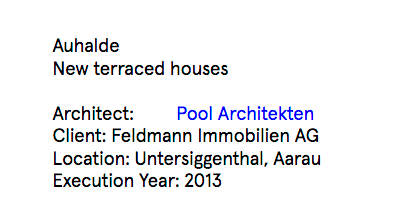
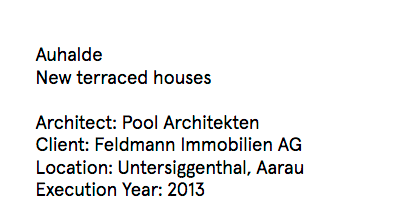
-
Dear Peter @Bastion
It has something to do with the properties of the "._description" class, does this recall something for you?
The links are given a text-indent of :2em :
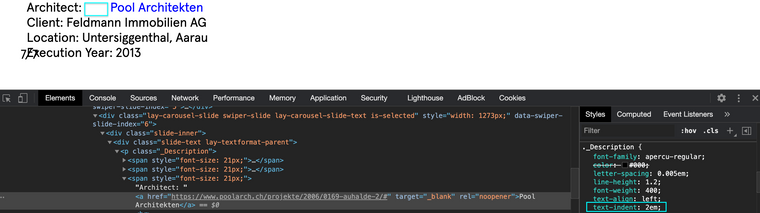
And then with this indent removed we have the correct spacing:
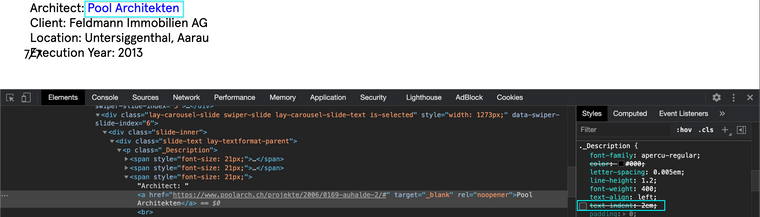
However you say this only occured after the last update?
Let me know and best wishes
Richard -
Hi Richard,
well, the problem showed up a year ago with an update. But maybe I am wrong ...
I would like to fix it the way you're showing. But how do I get to the menu you're showing? I can't get there on the normal user front-end. I can't program. I am just a simple user.
Could you indicate me the path?Best
Peter -
Dear Peter @Bastion
Sure :) Apologies that i didnt help you properly in the last answer.
If you add the following code:
p._Description { text-indent:0em; }To the ' Custom CSS ' area that you can find in 'Lay Options - Custom CSS & HTML'

And let me know how you go! :)
Best
Richard -
Could you please try:
p._Description { text-indent:0em !important; }And let me know, However i understand that if this is a Bug it needs to be solved properly!
If the problem still persists could you please send your website address, /wp-admin/ username and password and a link to this topic to info@laytheme.com?
and hope to get it sorted as soon as possible :)Thank you for your patience and apologies for the inconvenience
Best
Richard -
Hi Richard,
for the indent:
not easy for me. I copy pasted the Custom CSS in the CSS area under 'Custom head content'. Nothing happened. As far as I know CSS you just have to paste it, no?Best
Peter@Bastion said in Bug when setting a text link in a text file:
'Custom head content'.
No @Bastion you need to put the CSS in "Custom CSS"
not in "Custom head content"Also you could just go to "lay options" -> "Textformats" and search for the Format "Descriptions" and set the indent to 0
I also code custom websites or custom Lay features.
💿 Email me here: 💿
info@laytheme.com
Before you post:
- When using a WordPress Cache plugin, disable it or clear your cache.
- Update Lay Theme and all Lay Theme Addons
- Disable all Plugins
- Go to Lay Options → Custom CSS & HTML, click "Turn Off All Custom Code", click "Save Changes"
This often solves issues you might run into
When you post:
- Post a link to where the problem is
- Does the problem happen on Chrome, Firefox, Safari or iPhone or Android?
- If the problem is difficult to explain, post screenshots / link to a video to explain it