Vertical Lines
-
Hi,
I'm trying to make use of all the posts about the vertical line and come to some kind of solution. I almost made it, but my solution pushes the layout a bit over the edge of the browser right border. Any help is more than welcome.
Secondly, is there a way to create a grid-like effect by possibly adding some css so that the project thumbnail also has a horizontal line below the project title?
Have a good day!
W.Custom CSS:
.vertLine {
border-right: 1px solid black;
padding-right: 20px;
}I then linked this to a project thumbnail by right clicking and adjusting the class to "vertLine".
See the image to see what I'm talking about.
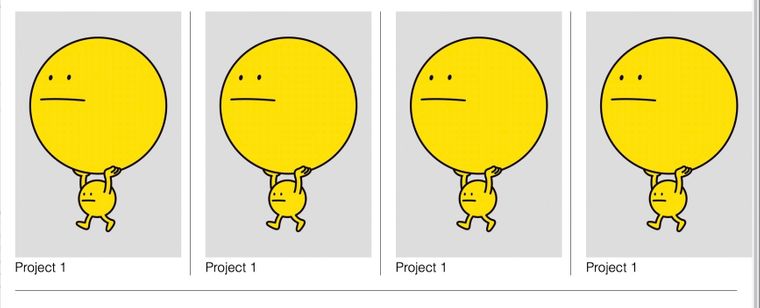
-
Dear @wardh
I see, depends on what suits your design. If you are pushing 20px to the right 4 times (one for each image) then you may want to reduce the width of each image by 20px.
You may want to use
overflow-x:hidden;on the page but the image will still be up against the edge.You may want to apply a vertical line but instead of using
padding-rightwhich pushes, use the transform CSS property. You will need to test for bugs when using this.E.g
transform: translateX(20px);https://developer.mozilla.org/en-US/docs/Web/CSS/transform-function/translateX()
"possibly adding some css so that the project thumbnail also has a horizontal line below the project title?"
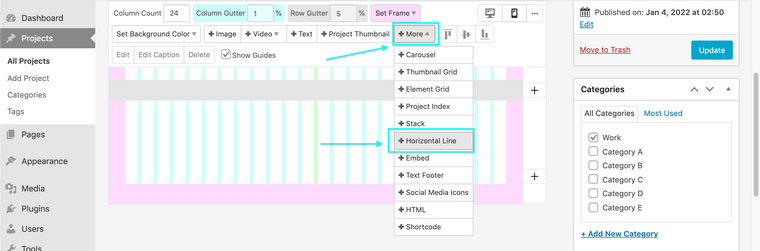
Below the the Text? Underline?
https://www.w3schools.com/cssref/pr_text_text-decoration.asp
Or for the whole element use the same Border idea but instead of
border-rightuseborder-bottom.Do these solutions suit your needs? 🌝
Best wishes @wardh for a happy 2022!
Richard
-
Thanks for the suggestions, Richard. I worked a bit more on the pages, but wasn't able to figure out how to do it. To complex for my non-coder brain. :-) However, I found a different method to approach the problem. I made a 27 column gridder layout: 4times a 8column-wide project thumbnails + 3 columns left for the vertical line, which I added as a div. I styled that div with custom css.
.vertLine {
border-left: 3px solid black;
position:absolute;
left: 50%;
height: 100px;
}and inline html:
<div style="font-size:8px;" class="vertLine"> </div>
(I added the font-size style because without inline css the <div> wouldn't show up. small workaround.)
The only problem now is the height of the vertical line. I'm trying to grab the height of a "project thumbnail" element. But I'm not really succeeding. Any suggestions?Many thanks!
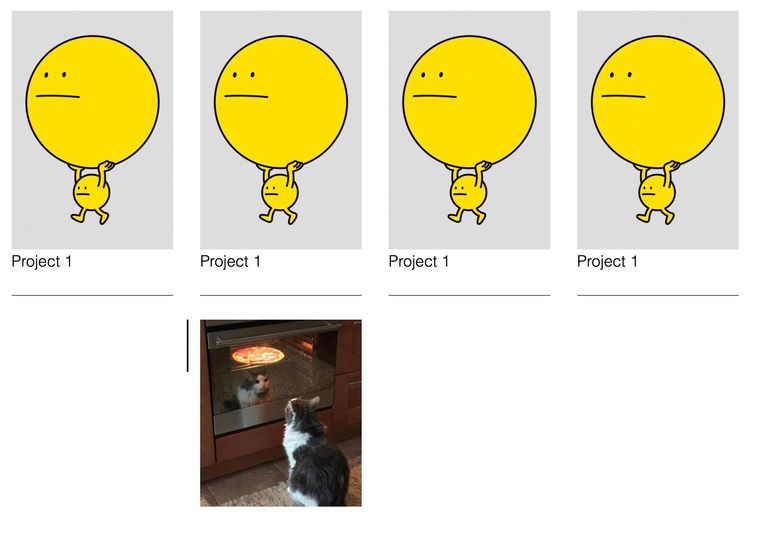
-
Hey Richard,
I'm working locally so I can't really share a link. I'll try to explain it a bit more clear. I'm trying to get hold of the height of the image of the pizzacat and possible text below. (This is what I was referring to with as "project thumbnail") The reason is that I would like to add vertical lines between the project-thumbnails so I can give it the .vertLine css style, where normally there would be "height: 100%".
Now I created that line next to the pizzacat by adding a border on its left site of the element and I gave it 100px height.Does this help? I hope so.
-
Dear @wardh
Sorry for my delayed reply, let's do this! 💥
- 27 column gridder layout:
- 4 x times 8 column-wide project thumbnails
- 3 columns left for the vertical line, which I added as a div.
- Inline HTML
<div style="font-size:8px;" class="vertLine"> </div>
I styled that div with custom css.
.vertLine { border-left: 3px solid black; position:absolute; left: 50%; height: 100px; }
I created a similar (not exact) setup so we are on a similar page.
I added my Custom CSS directly to Project Thumbnail parent container:
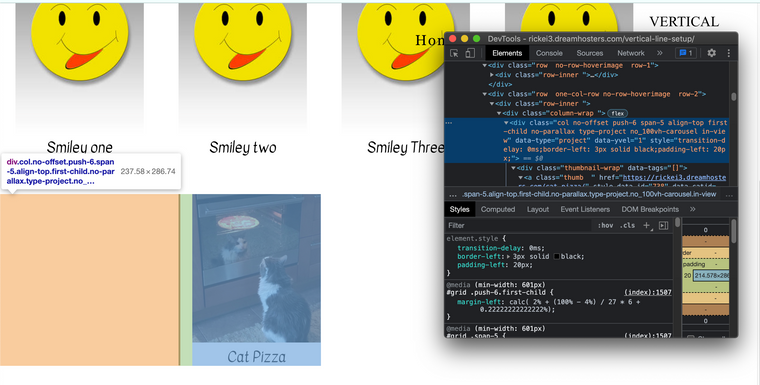
Result:
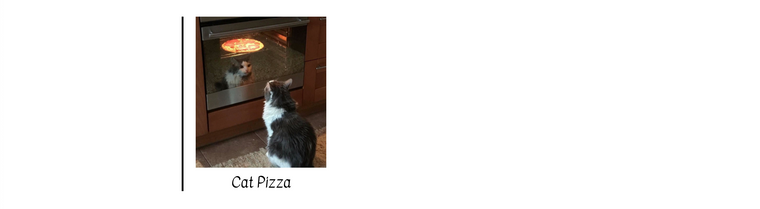
I guess the problem is that we get pushed 20px to the right, right?
border-left: 3px solid black; padding-left: 20px;But what if we use
transform: translateX(-20px);to reset it back to the correct place?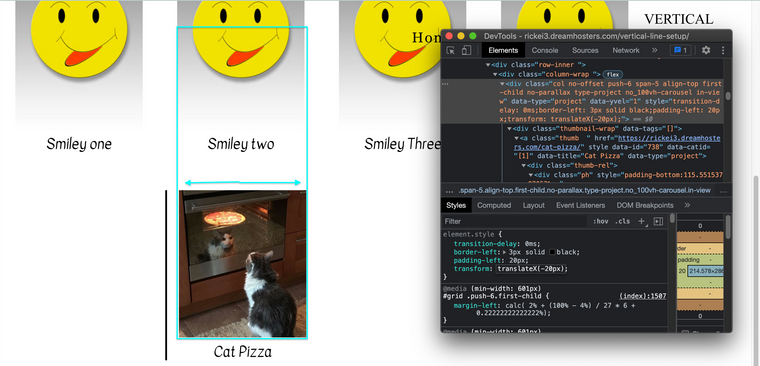
Maybe i'm way off the mark @wardh but hope we are getting closer 🌝
Best
Richard
-
Hey Richard,
Thanks for the effort. Seems to do the trick, when I look at your screen shots, but I'm really a n00b. soooo… How do you add custom css directly into the project thumbnail page?
(And thanks for the smiley's and pizza cat. Made me laugh.)
Best,
W. -
Dear W
@wardh
This was done with the developer tools of the browser, they are extremely helpful for testing things before hard-coding.
Any custom code would be added to your website via:
Lay Options > Custom CSS & HTML > Custom CSS
The documentation page will really help you with this (there is also help with developer tools):
Best wishes
Richard
I also code custom websites or custom Lay features.
💿 Email me here: 💿
info@laytheme.com
Before you post:
- When using a WordPress Cache plugin, disable it or clear your cache.
- Update Lay Theme and all Lay Theme Addons
- Disable all Plugins
- Go to Lay Options → Custom CSS & HTML, click "Turn Off All Custom Code", click "Save Changes"
This often solves issues you might run into
When you post:
- Post a link to where the problem is
- Does the problem happen on Chrome, Firefox, Safari or iPhone or Android?
- If the problem is difficult to explain, post screenshots / link to a video to explain it