image height adjusted to text div height
-
Hey @mariusjopen , I almost have it! But the very last part I can't seem to get working. Could you have a look at my code please?
I used this javascript:
<script>window.laytheme.on("newpageshown", function(){ var FooterBigLeft = jQuery('#footer-big-left'); jQuery('#footer-right-get-height').css({ height: FooterBigLeft.height() }); console.log(FooterBigLeft.height()); });</script>
and this css:
#footer-right-get-height {
background-color: red !important;
display:flex;
flex-direction:column;
height:100%;
overflow-wrap: normal;
}
#footer-right-get-height .element-collection {
/* position: initial !important; */
}
.footer-right-get-height-top {
background-color: blue !important;
align-self: flex-start;
}
.footer-right-get-height-bottom {
background-color: green !important;
align-self: flex-end;
}So the things is:
2 columns. The left one has big text. With javascript I get the height for this column. The right column is actually a element grid with 2 items. The element grid itself has an # id. (footer-right-get-height) and the two items in it have each a class:.footer-right-get-height-top/bottom.
I am trying to give the #id a display flex and then flex the items inside to top and bottom. but that works almost but not yet. I can send (PM?) screenshot if you'd like!Many thanks in advance!
-
Dear @v1ncent
Great you came that far!
Can you post a link to your website?
We will then have a look and inspect that!
Many wishes!
Marius -
Thank you @mariusjopen ! Yes, even more frustrating because I can almost see it working but then it's not. I've sent you a PM with the link. Thank you and have a good weekend!
-
hey @mariusjopen , I now know that if I turn the following of in the inspector it works:
.text > *:last-child {
margin-bottom: 0 !important;
}This line of css if from: front.style.css:499
Overriding seems not an option (!important doesn't work) and besides, this seems a vital style to keep styles intact. So how can I make the flex start and end alignment get to work while still allowing for margin-bottom 0? :)
-
Fixed it! :)
Wanted to share how, so it is also beneficial for other users:First, use javascript to get height from div and apply to other div.
<script>
window.laytheme.on("newpageshown", function(){ var FooterBigLeft = jQuery('#footer-big-left'); jQuery('#footer-right-get-height').css({ height: FooterBigLeft.height() }); jQuery('#footer-right-get-height .element-collection').css({ height: FooterBigLeft.height() }); console.log(FooterBigLeft.height()); });</script>
FooterBigLeft defines the height, and #footer-right-get-height + .element-collection get the height applied.
Then, make a flex of the div that got the height applied to it. Where I had problems was that the theme nests a lot of div's to have the site working properly. But a flex only works to it's child, hence I applied the height to .element-collection since that is the parent div of the children that need to spaced out evenly. Basically then only justify-content:space-between; is needed. Looks so simple now but this took me many hours. Thanks for the help along the way @mariusjopen !
#footer-right-get-height .element-collection {
display:flex;
flex-direction:column;
justify-content:space-between;
}
#footer-right-get-height .text > *:last-child {
margin-bottom: revert !important;
margin-bottom: 10px !important;
} -
:O ok nice
-
Fixed it! :)
Wanted to share how, so it is also beneficial for other users:First, use javascript to get height from div and apply to other div.
<script>
window.laytheme.on("newpageshown", function(){ var FooterBigLeft = jQuery('#footer-big-left'); jQuery('#footer-right-get-height').css({ height: FooterBigLeft.height() }); jQuery('#footer-right-get-height .element-collection').css({ height: FooterBigLeft.height() }); console.log(FooterBigLeft.height()); });</script>
FooterBigLeft defines the height, and #footer-right-get-height + .element-collection get the height applied.
Then, make a flex of the div that got the height applied to it. Where I had problems was that the theme nests a lot of div's to have the site working properly. But a flex only works to it's child, hence I applied the height to .element-collection since that is the parent div of the children that need to spaced out evenly. Basically then only justify-content:space-between; is needed. Looks so simple now but this took me many hours. Thanks for the help along the way @mariusjopen !
#footer-right-get-height .element-collection {
display:flex;
flex-direction:column;
justify-content:space-between;
}
#footer-right-get-height .text > *:last-child {
margin-bottom: revert !important;
margin-bottom: 10px !important;
} -
@arminunruh @v1ncent Thanks for your work! For me it works, if I don't have entered any "space above" and "space below" the text.
This is the Javascript:
<script> window.laytheme.on("newpageshown", function(){ var TextElement = jQuery('#textelement'); jQuery('#kachelbild img').css({ height: TextElement.height() }); console.log(TextElement.height()); }); </script>This is the CSS:
#kachelbild img { object-fit: cover; } #kachelbild { display:flex; flex-direction:column; height:100%; overflow-wrap: normal; } #kachelbild .ph { padding-bottom: 0px !important; }The element with the text has the id #textelement, the image has the id #kachelbild.
Is there a way to add the value of "space above" and "space below" to the height in the Javascript? I use 5% space above and also 5% space below the text (which is 10% of the viewport).In the screenshot you can see that the two red lines (added) are the same height as the green line.
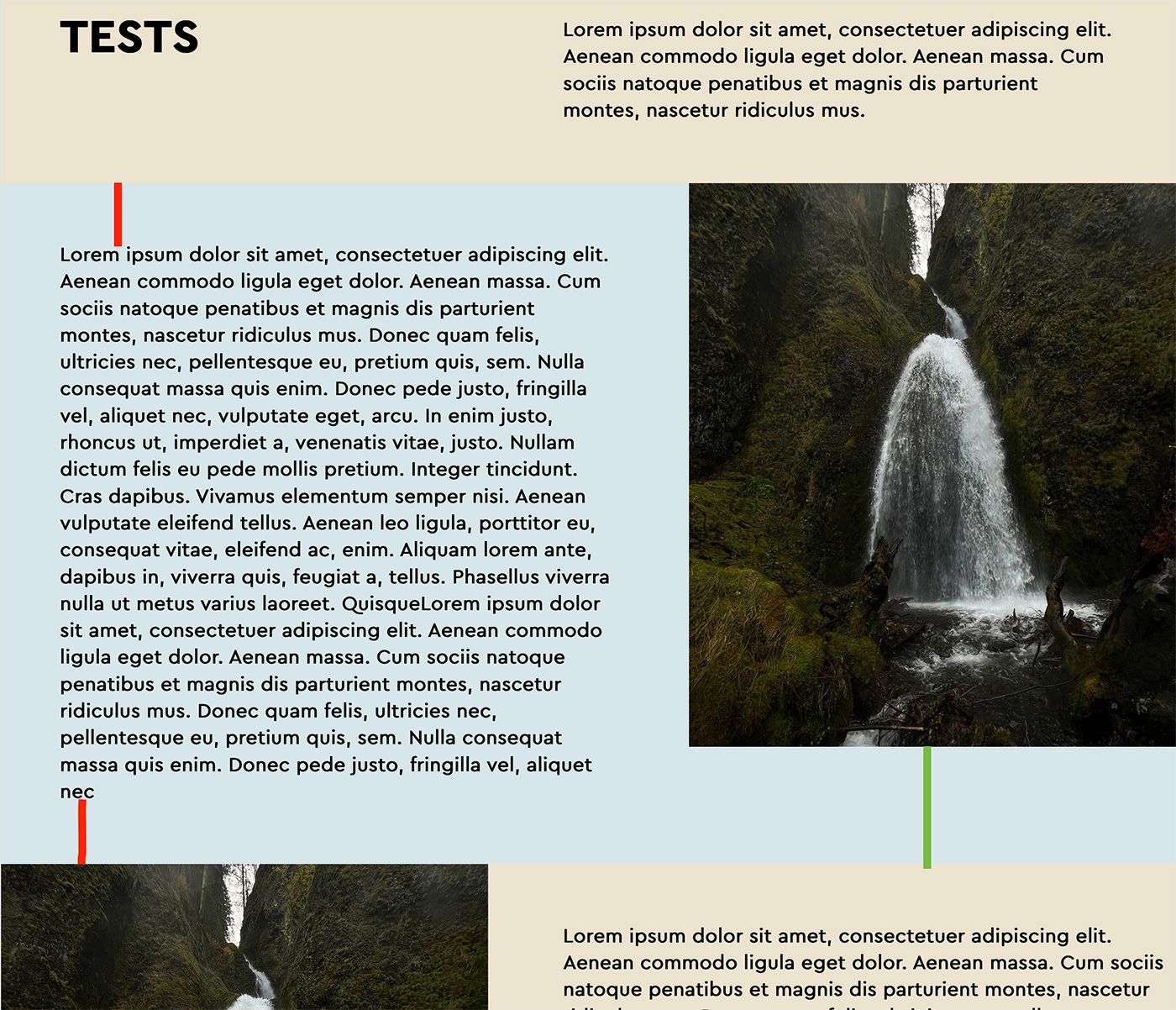
-
u need to use .outerHeight(); instead of .height(); i think
-
i really need to create a feature where you can just set a height to an image
but do you know about this:
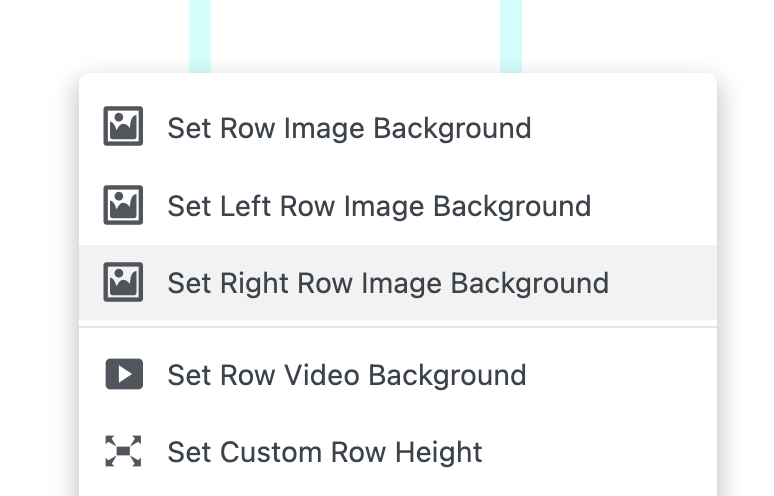
maybe this is what ure looking for kind of
-
i really need to create a feature where you can just set a height to an image
but do you know about this:
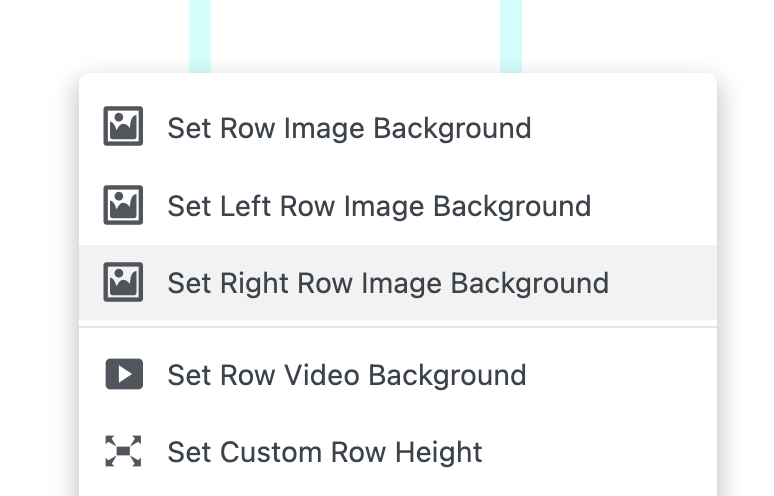
maybe this is what ure looking for kind of
@arminunruh Thank you, yes I know this function. It works if the image and the text have 50% of the width. But often the Text should be wider or vice versa.
And there is a drawback with "set right/left row image background": it doesn't sync with the mobile view, there you have to separately insert an image. If someday I change the background image, I will for sure forget to change it in the mobile version :-) -
u need to use .outerHeight(); instead of .height(); i think
@arminunruh that works, thank you!
I also code custom websites or custom Lay features.
💿 Email me here: 💿
info@laytheme.com
Before you post:
- When using a WordPress Cache plugin, disable it or clear your cache.
- Update Lay Theme and all Lay Theme Addons
- Disable all Plugins
- Go to Lay Options → Custom CSS & HTML, click "Turn Off All Custom Code", click "Save Changes"
This often solves issues you might run into
When you post:
- Post a link to where the problem is
- Does the problem happen on Chrome, Firefox, Safari or iPhone or Android?
- If the problem is difficult to explain, post screenshots / link to a video to explain it