Project Gridder not working in two languages (qTranslate-XT)
-
Hey @Armin-Unruh,
there is a website I'm working on wich is bilingual. For this I use qtranslate-xt as you recommend in your documentation. An important part of the website is the project gridder, which unfortunately only works in one language. I have added both languages to the categories and keywords, but it doesn't work that way.
Is it possible to get an update from Laytheme for this problem soon?Best, Moritz
-
hey moritz!
so the gridder is the tool where you do layouts
the content of the gridder can be multilingual
when you switch between the languages using the flag buttons, the text switches from language to language:
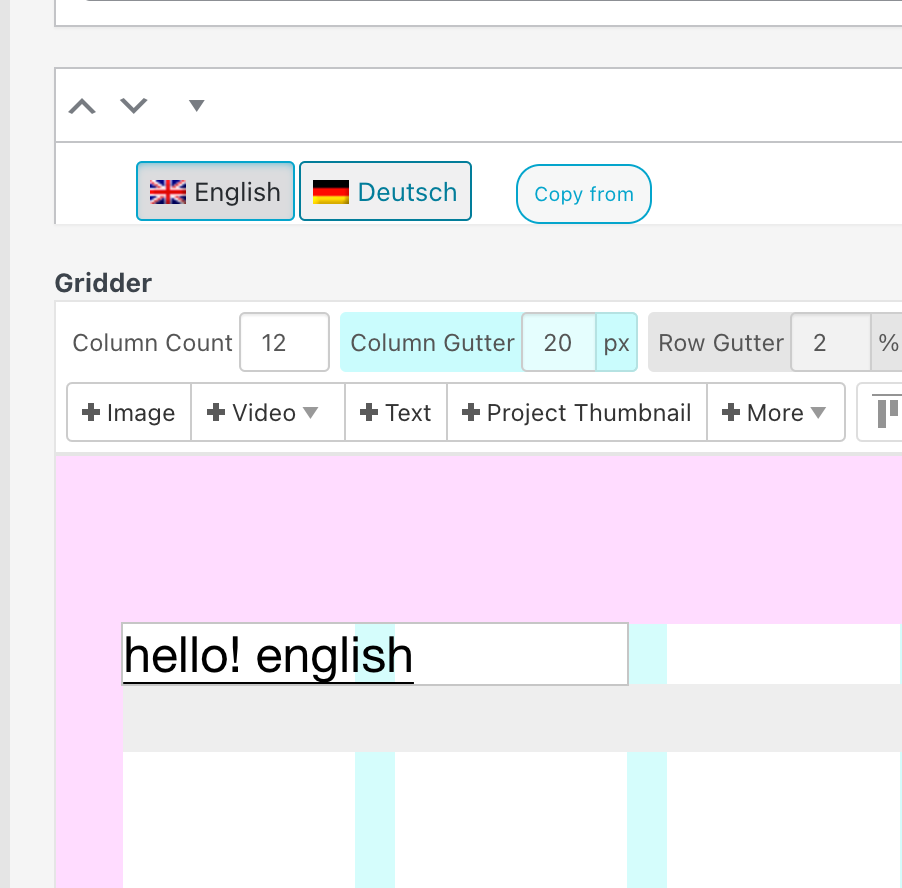
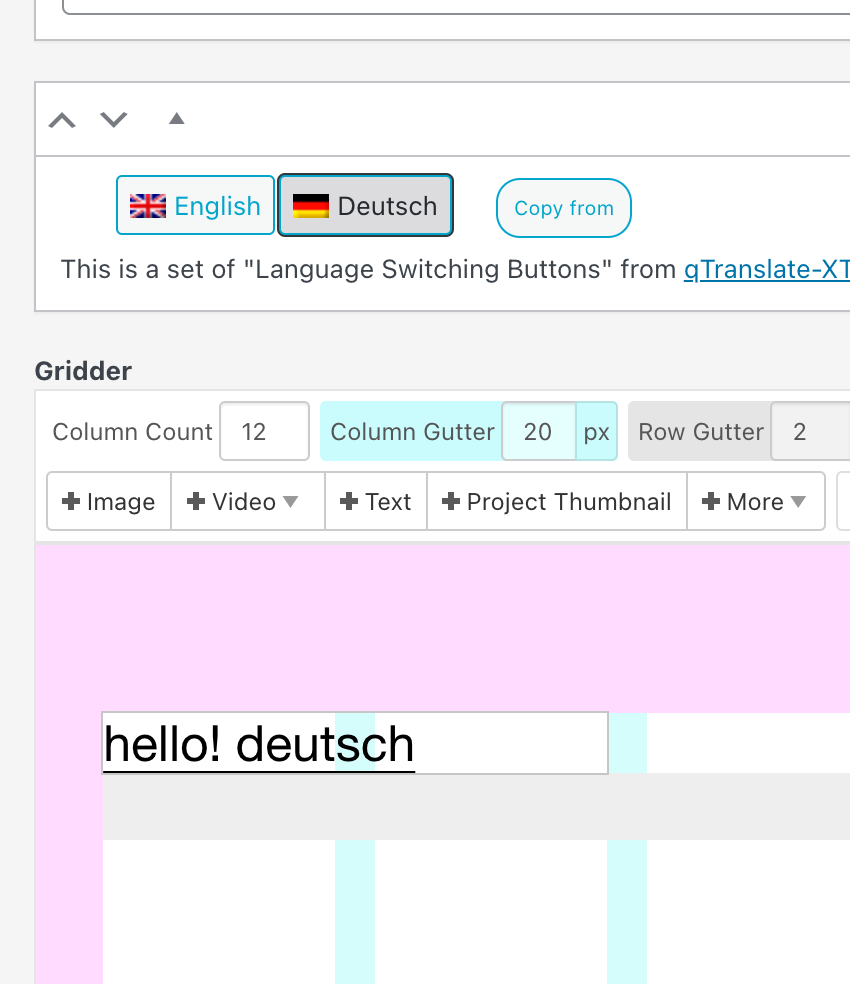
so im not sure if i understand the question correctly
-
Hi Armin, thank you for your reply!
To be a little clearer, it is about the following website:
https://visual-space-agency.com/index/The gridder is working perfectly with both languages for the whole website! It's only about the Filter-Titles in the "Project Index".
For example, if I change the title of a column in the index (in Screenshot "Project Name Filter Title" RAHMENVERTRAG/ FRAMEWORK CONTRACT), it changes the same for both languages in the gridder. So I don't even have the option of entering both languages in the Project Index.
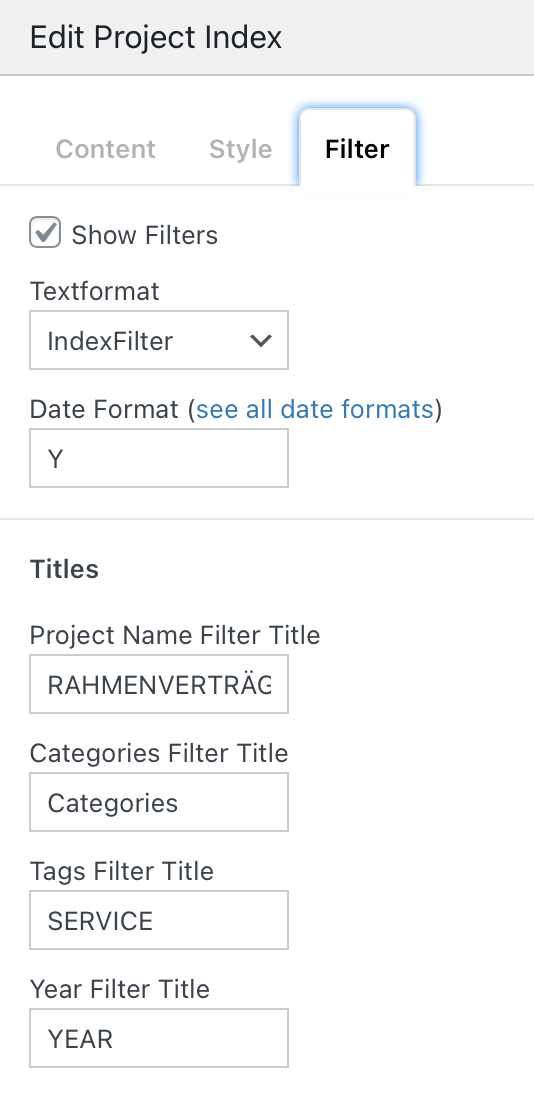
Have I not considered something? Or do you have any idea what the problem could be?
Thank you very much!Moritz
-
oh now i understand
amazing website!
this is something i need to work on, i just haven't coded the translation capability for this
i'm writing it down
if you'd need to make it work and don't want to wait, you could use the polylang plugin instead
but i think its better to just wait until i coded this, lets see when i will find the time to do this
-
sure, its on my todo list and i will answer here once i have fixed this
not sure when i will get around to working on this
I also code custom websites or custom Lay features.
💿 Email me here: 💿
info@laytheme.com
Before you post:
- When using a WordPress Cache plugin, disable it or clear your cache.
- Update Lay Theme and all Lay Theme Addons
- Disable all Plugins
- Go to Lay Options → Custom CSS & HTML, click "Turn Off All Custom Code", click "Save Changes"
This often solves issues you might run into
When you post:
- Post a link to where the problem is
- Does the problem happen on Chrome, Firefox, Safari or iPhone or Android?
- If the problem is difficult to explain, post screenshots / link to a video to explain it