Ability to lock elements
-
I think that’s a great idea! I’ve often had the same experience: clients start moving elements around in the gridder when they should only be updating content. Being able to lock an element — or even just lock its position while still allowing text edits — would be super helpful.
-
yes i will work on it!
im just working on the new table element now -
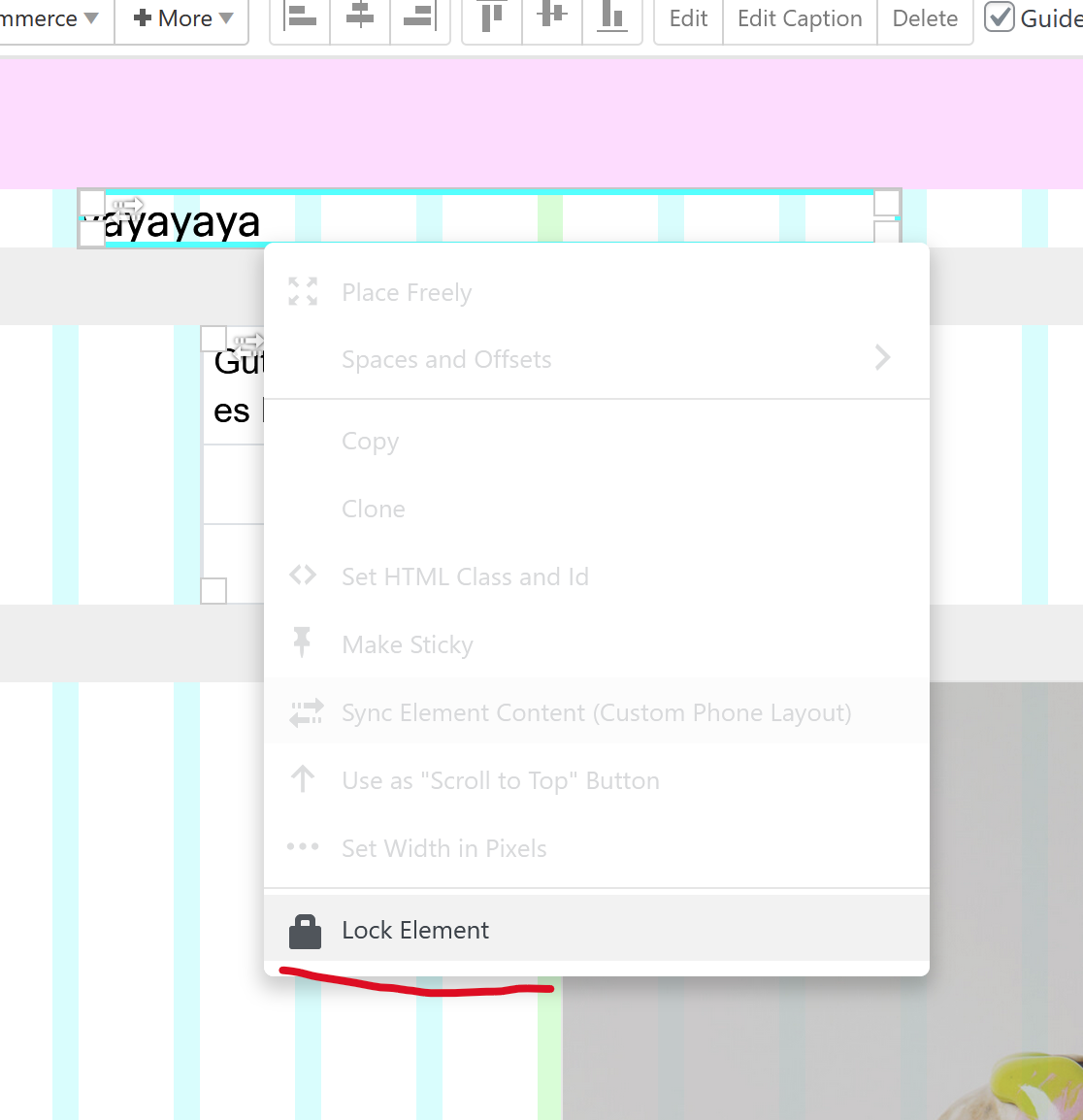
next update will have this!
-
great @arminunruh 💫
-
Amazing @arminunruh , will this allow the item to still be edited while its position is only locked? That's the ideal scenario as @michael_vvc mentioned
-
ah you wanted only the position to be locked? i misread that :DD.
yea that makes sense mmhok i will change it so its still editable.
we dont really need a locked element, where you cant edit it at all anymore no? -
I think both options are actually really useful. Locking it entirely prevents accidental editing/deleting which is a risk. While locking position only allows editing and prevents accidental movement/repositioning. Both would be great features. Could you have "Lock Position" and "Lock Element"?
-
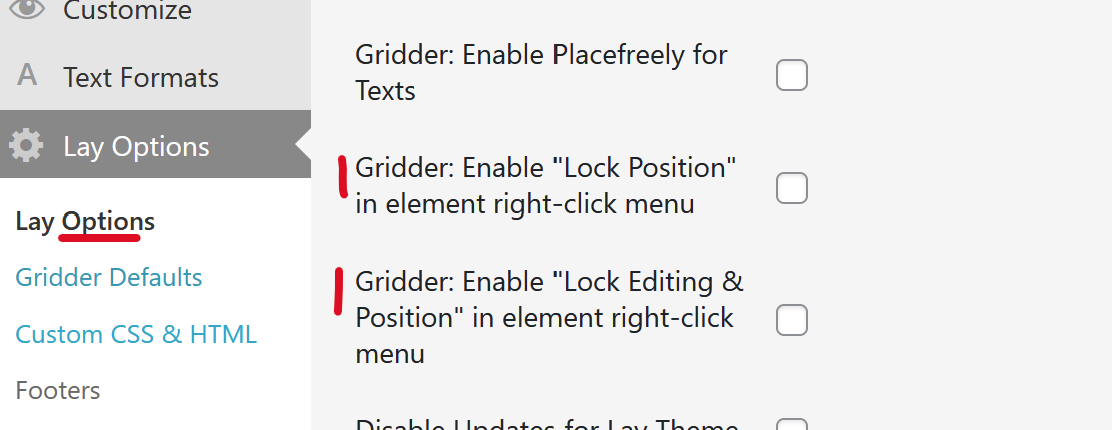
so i will do it like this. in lay options in the "other" section
we will have these 2 settings. enabling them will show these buttons in the gridder: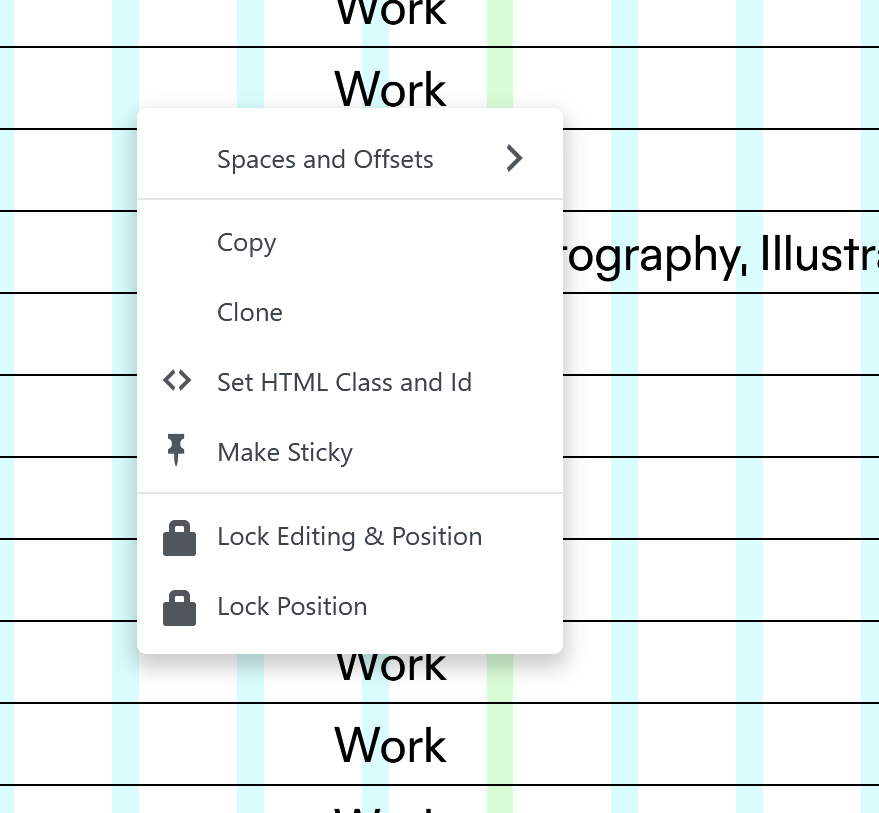
-
that's a great solution! thanks @arminunruh
-
sure! the update is released now
-
@arminunruh This is working well. Would it be possible to add a little icon to those elements that are locked, so they can easily be seen on the page. Like a little padlock in the top right corner? Currently the only way to know is to manually try and move things which is time consuming if you have a page with a number of locked elements you are trying to manage.
-
sure its a great idea:
will be included with the next update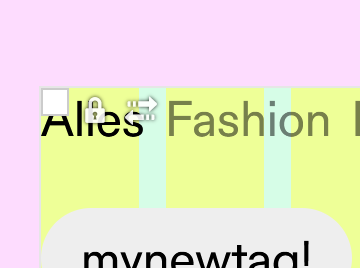
I also code custom websites or custom Lay features.
💿 Email me here: 💿
info@laytheme.com
Before you post:
- When using a WordPress Cache plugin, disable it or clear your cache.
- Update Lay Theme and all Lay Theme Addons
- Disable all Plugins
- Go to Lay Options → Custom CSS & HTML, click "Turn Off All Custom Code", click "Save Changes"
This often solves issues you might run into
When you post:
- Post a link to where the problem is
- Does the problem happen on Chrome, Firefox, Safari or iPhone or Android?
- If the problem is difficult to explain, post screenshots / link to a video to explain it