Thumbnail grid produces unneeded space when using categories
-
Hello
I just noticed, the container for the thumbnail grid retains the first generated height (perhaps by a grid/masonry script), even when you switch to a subcategory with less content. The result: the overlay scroll height remains large → “empty” scroll below the grid.
For example, setting the first instance to show all of my projects, which in this case could be 20 projects/thumbnails. Then the thumbnail grid would have a specific height, that would be equal to showing 20 thumbnails. But if you then click on a new category that only would display 5 projects, the height of the thumbnail grid would still be equal to 20 thumbnails. You would then have a website that would take up a lot of excessive space with no content.
Would it be possible to have the thumbnail grid to adjust in height to the actual content that is showing, rather than keeping a fix height generated by the first instance?
-
i see. im fixing this now, will release the fix in an update
-
actually i cant see this happening. do you have a link for me?
-
As default, the thumbnail grid is set to display a category called "all projects". Try scrolling down and you'll reach the bottom of the site. Then try the next subcategory "digital design" (with fewer thumbnails), and then scroll down. You'll see you're able to scroll past the last entry and then continue down the length of the first category, even though there are no more content.
-
it seems like your row was set to a height of 80vh
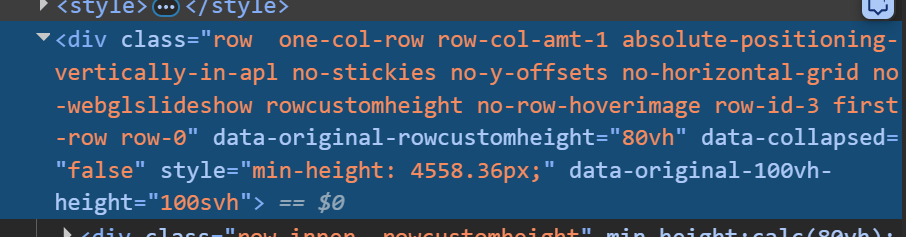
in the gridder, when you right click an empty spot of the row, could you remove the custom row height and try again?
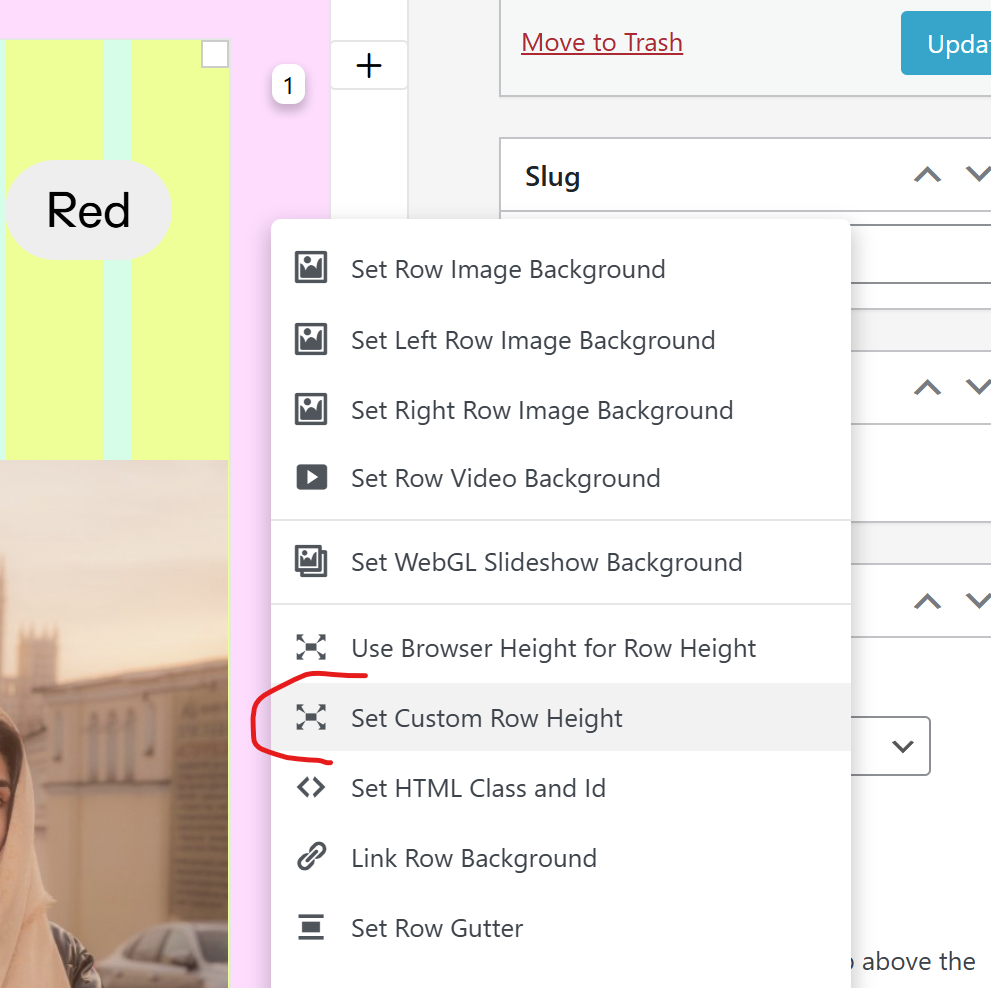
-
but even with this custom row height probably this shouldnt happen. i will investigate this further
-
It seems removing the row height disabled the extra space for each additional subcategory, even though the extra space seemed longer than 80vh. Was it adding the 80vh after the end of the thumbnail grid perhaps?
However, this means I can't use custom heights when using this setup. If there are no other issues going on, then this fix will work as well :-)
I also code custom websites or custom Lay features.
💿 Email me here: 💿
info@laytheme.com
Before you post:
- When using a WordPress Cache plugin, disable it or clear your cache.
- Update Lay Theme and all Lay Theme Addons
- Disable all Plugins
- Go to Lay Options → Custom CSS & HTML, click "Turn Off All Custom Code", click "Save Changes"
This often solves issues you might run into
When you post:
- Post a link to where the problem is
- Does the problem happen on Chrome, Firefox, Safari or iPhone or Android?
- If the problem is difficult to explain, post screenshots / link to a video to explain it