Background colour change on rollover
-
Dear @Toby
I just saw your post right now.Not really possible. But a cool idea.
Well: Actually possible. But you will need to write that yourself with CSS and jQuery.
But if you don't know the basics – I don't recommend it.
It is not super difficult. But might be a bit tricky.
Best!
Marius
-
Hi Marius
I did manage to implement one colour on mouse enter and another on mouse leave
( although its also triggered on the text menu which I wouldn't want)<script>
jQuery(document).on("mouseenter", "a", function(){
jQuery("body").css("background-color", "rgb(251, 25, 0");
});jQuery(document).on("mouseleave", "a", function(){
jQuery("body").css("background-color", "rgb(241, 241, 241)");
});
</script>how can I now allocate different colours to different categories / image links
am I close?
Cheers
Toby -
Dear @Toby
well. Good you got that far!
But there is still a long way to go.
If you hover a project, you code needs to do the following:
- Get the name of the category of the post
- Get the color which is connected to that category-name
- Apply that color to the BODY tag ( <- that's what you got until now)
I am sure you will manage!
Best!
Marius
-
Hi Marius
Thanks for the hints - I've been playing trying to incorporate the above and have now written this
but as you can guess its not working hence my call for guidance again.Am I getting closer??
<script>
jQuery(document).on("mouseenter", "a[href^='http://localhost:8888/wordpress_02/mosch-pit']", function(){
jQuery("body[data-type="category"][data-id="6"]") ("body[data-type="project"][data-id="62"]").css("background-color", "rgb(251, 25, 0");
});jQuery(document).on("mouseleave", "a"[href^='http://localhost:8888/wordpress_02/mosch-pit']"", function(){
jQuery("body[data-type="category"][data-id="6"]") ("body[data-type="project"][data-id="62"]").css("background-color", "rgb(241, 241, 241)");
});
</script>Cheers
Toby -
Dear @Toby
Your code needs to get the number of the category:
data-catid="4"So it will save the 4 in a variable.
Then you need to activate a function with hover:
https://api.jquery.com/hover/Ok, I can write you the basic structure of the code. It will not work with copy and paste but will give you a direction:
1: You hover a project and then you read out the category number
data-catid="4"with this: https://api.jquery.com/data/2: You save this number in a variable for example
var cat_number- You make a IF function inside which says IF
var cat_number == 4then add red as a background colour to the BODY
I hope I could help.
A basic tutorial with jQuery should cover probably what you need :-)
Don't give up. I am here to help!
Best!
Marius
- You make a IF function inside which says IF
-
Thanks Marius
I've been reading up and looking at various other examples but unfortunately still drowning in code
Ive managed to produce a random background colour with this code -
<script>
jQuery(document).on("hover", ".info", function(event) {
jQuery(".hide").toggleClass("show");
});
</script>
<script>
window.laytheme.on("newpage", function(layoutObj, type, obj){
console.log("layoutObj", layoutObj);
console.log("type", type);
console.log("obj", obj);
});
</script>
<script>
window.laytheme.on("newpageshown", function(layoutObj, type, obj){
if(type == "project" && obj.id == 1){
console.log("fantastic!");
}
});
</script>
<script>
var colors = ["#ff1900", '#18b0f7', '#ffde00', '#73c31e', '#ff1900']
window.laytheme.on("newpageshown", function(){
var ix = getRandomInt(0, colors.length);
var color = colors[ix];
jQuery('body').css('background-color', color);
});function getRandomInt(min, max) {
min = Math.ceil(min);
max = Math.floor(max);
return Math.floor(Math.random() * (max - min)) + min;
}
</script>but still struggling to allocate the specific hover on the cat_numbers and data
is this close?? -
<script>
window.laytheme.on("hover", hover) function(event){
if(type == "data-cat-id=6" && var cat_number == 6){
console.log("fantastic!");
}
});
</script>
<script>
window.laytheme.on("hover", function(){
var color = "rgb(241, 241, 241)");
jQuery('body').css('background-color', color);
});</script>
-
Dear @Toby
I recommend to do a sketch in JS FIDDLE.
Make there a dic with the data attribute like in Laytheme.
Then you can also share your progress with us and I can have a look.
Is that good?
All the best!
Marius
-
Hi @Toby
add this to your CUSTOM HEAD CONTENT:
<script> window.laytheme.on("newpage", function(layoutObj, type, obj){ jQuery(document).on("hover", ".thumb", function(event) { jQuery("body").removeClass("red"); jQuery("body").removeClass("blue"); var category = jQuery(this).attr("data-catid"); if (category == 1) { jQuery("body").addClass("red"); } if (category == 2) { jQuery("body").addClass("blue"); } } ); }); </script>and this to your custom CSS:
.red { background: red !important; } .blue { background: blue !important; }I have two projects with two different categories.
If you inspect the thumbnails they are called 1 and 2: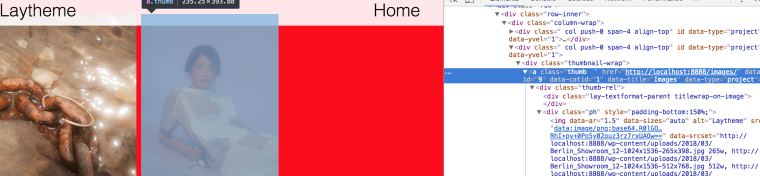
I placed the images as project thumbnails:
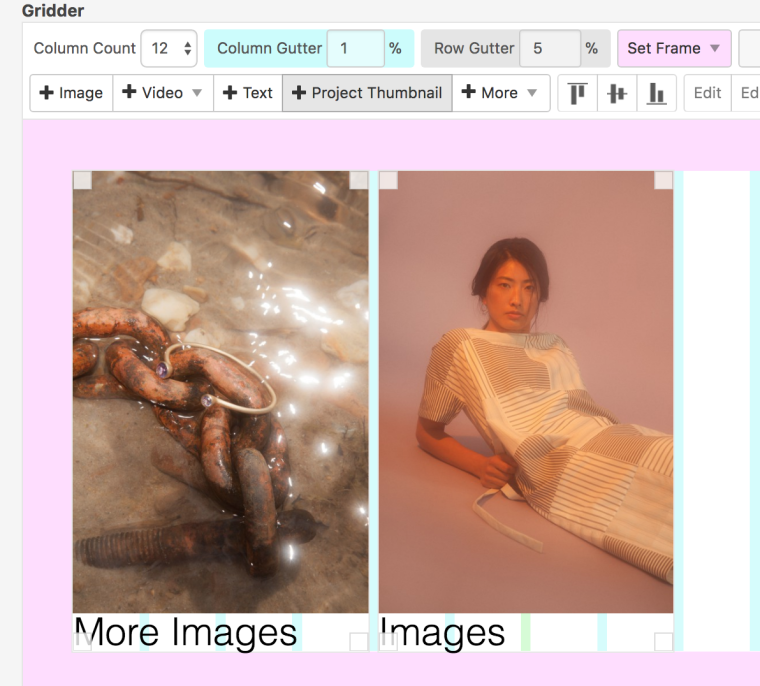
You will probably need to adjust the code.
But this is the base and you can go on from there.Good luck!
Marius
-
Hi Marius
Thanks for the code.
I've added this code to my CSS
.red {
background: #f1f1f1 !important;
}
.red:hover {
background-color: #ff1900 !important;
}Which works but only when the pointer leaves the actual window and not when it leaves the thumbnails
Any ideas?
I'd also like this to only effect the overview page - I did a search on the forum and found this code
if(obj.slug == "frontpage”){
changing “frontpage to match my slug and applied it like they said to your example but it didn’t work.
Cheers
TobyCheers
Toby -
Hi Toby,
can you post the whole code you wrote?
Also I remember that you used mouseenter and mouseout, right?
That was the way to go.
Best!
Marius
-
Hi Marius
I began by adding the above code
CSS
.red {
background: #f1f1f1 !important;
}
.red:hover {
background-color: #ff1900 !important;
}
.blue {
background: #f1f1f1 !important;
}
.blue:hover {
background-color: #ff1900 !important;
}JQUERY
<script>
window.laytheme.on("newpage", function(layoutObj, type, obj){jQuery(document).on("hover", ".thumb",
function(event) {jQuery("body").removeClass("red"); jQuery("body").removeClass("blue"); jQuery("body").removeClass("yellow"); var category = jQuery(this).attr("data-catid"); if (category == 6) { jQuery("body").addClass("red"); } if (category == 3) { jQuery("body").addClass("blue"); } if (category == 5) { jQuery("body").addClass("yellow"); }}
);
});
</script>as I said above this worked all be it the hover off only worked once the mouse had left the window not the thumbnail
I did attempt an example with mouseenter and mouseout in JSFIDDLE -
https://jsfiddle.net/Toby05/3yjw0dpk/15/#&togetherjs=9ISpwkHzla
HTML
<div class="box" data-catid="1">data-catid=1</div>
CSS
.box
JQUERY
$(document).ready(function(){
$(".box").mouseenter(function(){
$(this).css("background-color", "#ff1900");
});
$(".box").mouseleave(function(){
$(this).css("background-color", "#f1f1f1");
});
});but have been unsuccessful in applying more than one colour / category and adding to lay theme.
Cheers
Toby -
Hi Marius
I've managed to get some jquery working on JSFIDDLE but when I transferred the code into Layhtheme
it doesn't workhttps://jsfiddle.net/Toby05/va6a10g1/45/#&togetherjs=VIBsap8NEF
and here's the code i'm pasting into CUSTOM HEAD CONTENT:
<script>
window.laytheme.on("newpage", function(layoutObj, type, obj){
jquery(document).on ("mouseover", ".thumb",
function() {
var category = $(this).attr("data-catid");
if (category == 1)
jquery(this).css('background', "rgb(251,25,0)");
}).on("mouseout", function() {
jquery(this).css('background', "rgb(241,241,241)");
}).on("mouseover", function() {
var category = $(this).attr("data-catid");
if (category == 2)
jquery(this).css('background', "rgb(24, 176, 247)");
}).on("mouseout", function() {
jquery(this).css('background', "rgb(241,241,241)");
}).on("mouseover", function() {
var category = $(this).attr("data-catid");
if (category == 3)
jquery(this).css('background', "rgb(255,222,0)");
}).on("mouseout", function() {
jquery(this).css('background', "rgb(241,241,241)");
}).on ("mouseover",function() {
var category = $(this).attr("data-catid");
if (category == 4)
jquery(this).css('background', "rgb(115,195,19)");
}).on("mouseout", function() {
jquery(this).css('background', "rgb(241,241,241)");
});
</script>Thanks
Toby -
Hi @Toby
as far as I understood – you wanted that the background is changing to a specific color when you hover a category, right?
This is not happening in your example.
Are we talking about the same thing?
All the best!
Marius
-
Hi Marius
Yes that's what I want - unfortunately my attempts have been unsuccessful - can you help resolve this?
The previous post I'd attached the wrong JSFIDDLE - Here is my latest attempt
https://jsfiddle.net/Toby05/va6a10g1/67/#&togetherjs=y4rLV5GyyC
Thanks
Toby -
Hi @Toby
add this to your CUSTOM HEAD CONTENT:
<script> window.laytheme.on("newpage", function(layoutObj, type, obj){ jQuery(document).on("hover", ".thumb", function(event) { jQuery("body").removeClass("red"); jQuery("body").removeClass("blue"); var category = jQuery(this).attr("data-catid"); if (category == 1) { jQuery("body").addClass("red"); } if (category == 2) { jQuery("body").addClass("blue"); } } ); }); </script>and this to your custom CSS:
.red { background: red !important; } .blue { background: blue !important; }I have two projects with two different categories.
If you inspect the thumbnails they are called 1 and 2: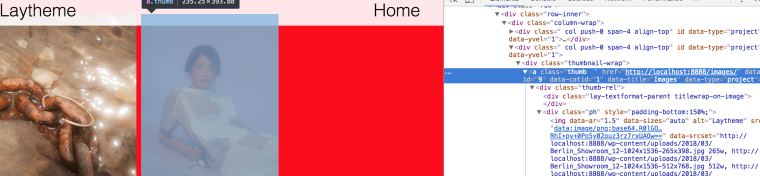
I placed the images as project thumbnails:
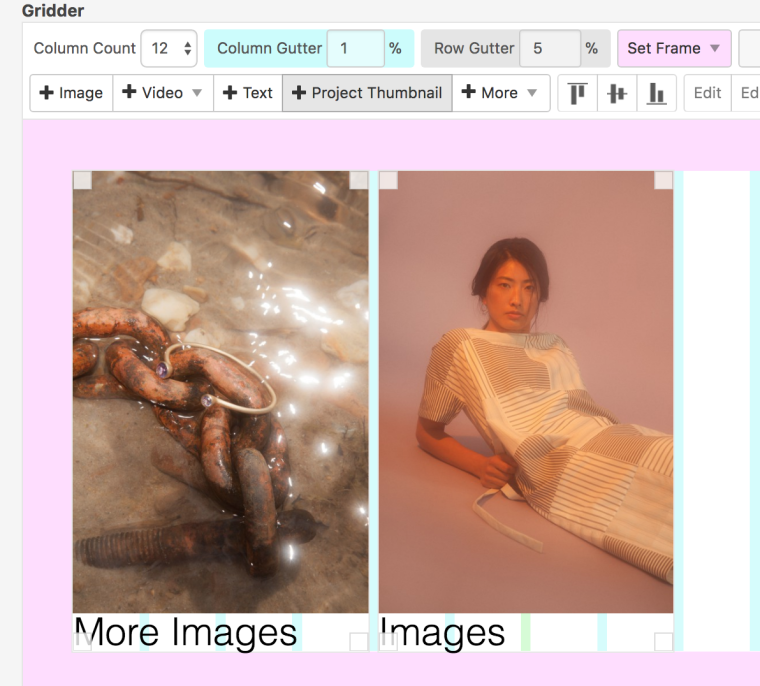
You will probably need to adjust the code.
But this is the base and you can go on from there.Good luck!
Marius
Dear @Toby
this is the way to go:
The code you just posted is already a step backward.
Please try this code and let me know where the problem is.
All the best!
Marius
@mariusjopen said in Background colour change on rollover:
Hi @Toby
add this to your CUSTOM HEAD CONTENT:
<script> window.laytheme.on("newpage", function(layoutObj, type, obj){ jQuery(document).on("hover", ".thumb", function(event) { jQuery("body").removeClass("red"); jQuery("body").removeClass("blue"); var category = jQuery(this).attr("data-catid"); if (category == 1) { jQuery("body").addClass("red"); } if (category == 2) { jQuery("body").addClass("blue"); } } ); }); </script>and this to your custom CSS:
.red { background: red !important; } .blue { background: blue !important; }I have two projects with two different categories.
If you inspect the thumbnails they are called 1 and 2: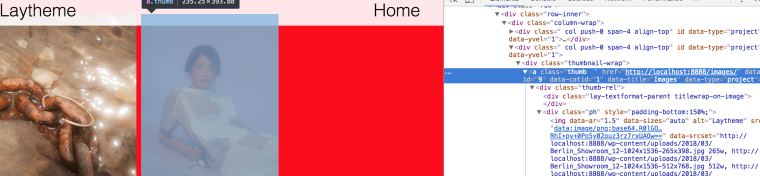
I placed the images as project thumbnails:
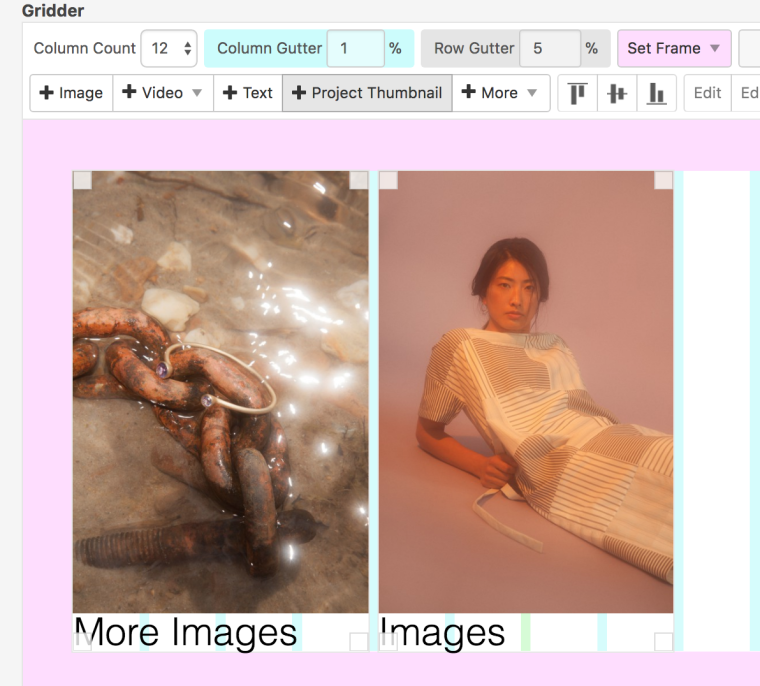
You will probably need to adjust the code.
But this is the base and you can go on from there.Good luck!
Marius
-
Hi Marius
As I explained last week when I add the above code there is no mouse leave effect when the mouse leaves the thumbnail to revert back to the original colour (#f1f1f1)
So I added this code to CSS - example for the red hover
.red {
background: #f1f1f1 !important;
}
.red:hover {
background-color: #ff1900 !important;
}Which nearly works, however the mouse leave doesn't revert back to #f1f1f1 until the mouse / pointer leaves the window - I'd like it to happen when the mouse leaves the thumbnail.
Any ideas
Cheers
Toby -
Dear Toby,
may I ask you to post the code in the
this formatto this thread. And also make it as readable as possible for me. Breaks etc.
Otherwise I need to do a surgery which costs a lot of time.Thank you
Marius
-
Hi Marius
Ok so far my code appears like this -
CUSTOM HEAD CONTENT:
<script> window.laytheme.on("newpage", function(layoutObj, type, obj){ jQuery(document).on("hover", ".thumb", function(event) { jQuery("body").removeClass("red"); jQuery("body").removeClass("blue"); var category = jQuery(this).attr("data-catid"); if (category == 1) { jQuery("body").addClass("red"); } if (category == 2) { jQuery("body").addClass("blue"); } } ); }); </script>and CSS
.red { background: #f1f1f1!important; } .red:hover { background-color: #ff1900 !important; } .blue { background: #f1f1f1 !important; } .blue:hover { background-color: #0280f8 !important; }but the hover only works when the mouse leaves the window not when leaving the thumbnail
Chers
Toby
I also code custom websites or custom Lay features.
💿 Email me here: 💿
info@laytheme.com
Before you post:
- When using a WordPress Cache plugin, disable it or clear your cache.
- Update Lay Theme and all Lay Theme Addons
- Disable all Plugins
- Go to Lay Options → Custom CSS & HTML, click "Turn Off All Custom Code", click "Save Changes"
This often solves issues you might run into
When you post:
- Post a link to where the problem is
- Does the problem happen on Chrome, Firefox, Safari or iPhone or Android?
- If the problem is difficult to explain, post screenshots / link to a video to explain it