top/bottom padding woocommerce not working
-
Hi,
I've been trying to adjust top/bottom padding for add to cart button for WooCommerce, but changes won't apply.
Thanks -
link please ?
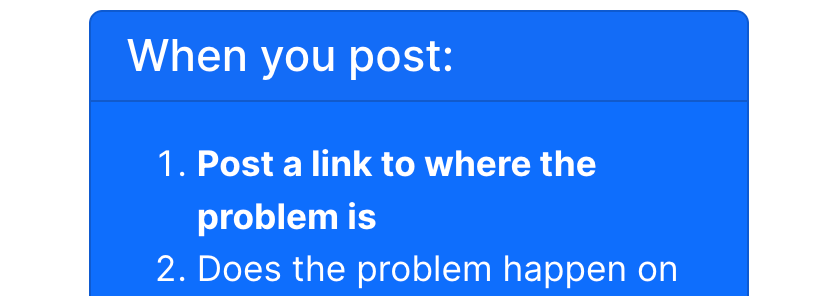
for me it works
-
my bad!
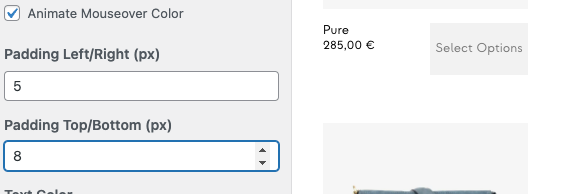
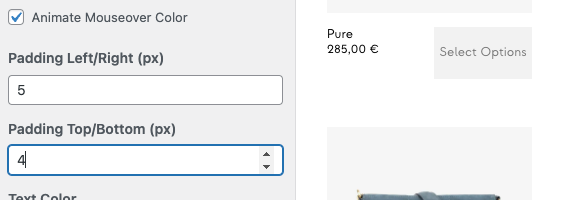
-
ah i understand now, i thought you meant a different setting
so this setting does not affect "the add to cart button"
but it does affect the buttons in checkout and cart: yourwebsite.com/cart/
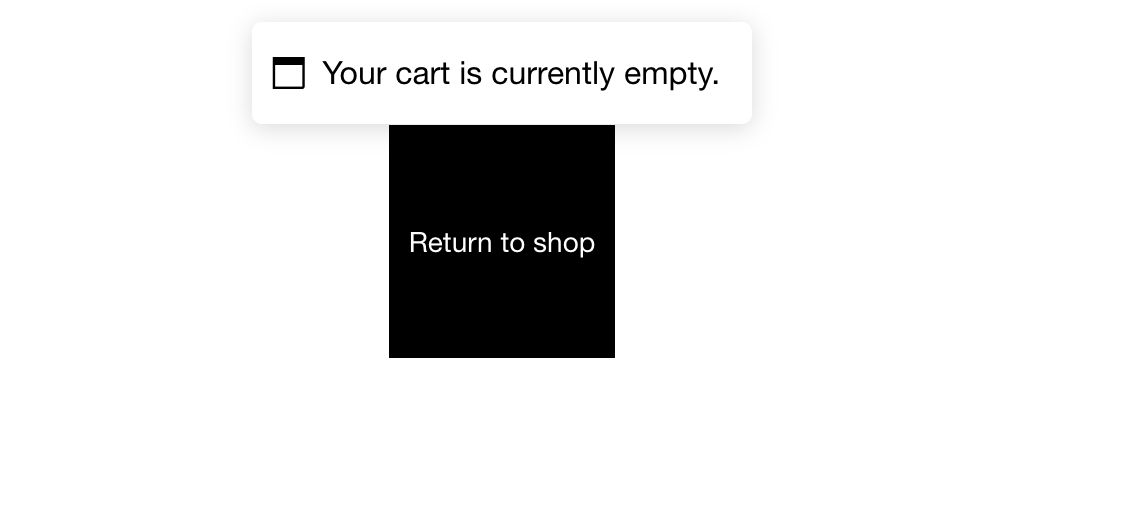
the reason for why the add to cart button has a fixed height thats not changeable is, because historically we only had these big inputs you can see below and i wanted the button to always have the same height as these inputs:
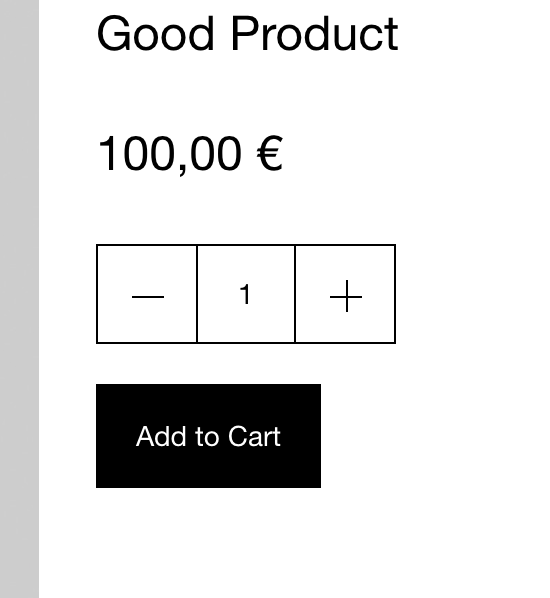
do you want to change the button paddings for the element:
+woocommerce → +add to cart button?if so use this css below.
change height and line-height for changing the height.
make sure line-height is 2px smaller than height.for changing space left and right, change padding-left and padding-right values.
a.button.add_to_cart_button{ height: 52px!important; line-height: 50px!!important padding-top: 0 !important; padding-bottom: 0 !important; padding-left: 10px!important; padding-right: 10px!important; }Enter this css in "lay options" -> "custom css & html" -> "custom css for desktop"
or "css for mobile" -
for changing the add to cart button on the single product page use:
.single-product .single_add_to_cart_button{ height: 52px!important; line-height: 50px!!important padding-top: 0 !important; padding-bottom: 0 !important; padding-left: 10px!important; padding-right: 10px!important; } -
ok after reviewing this it seems that the padding top / bottom only applies to like 2 buttons
so i will remove this setting
i will introduce a new setting for the button height
but the setting "padding left/right" seems to apply to every button
-
if u update lay theme now u will have this setting:
Add to Cart Button Height (px)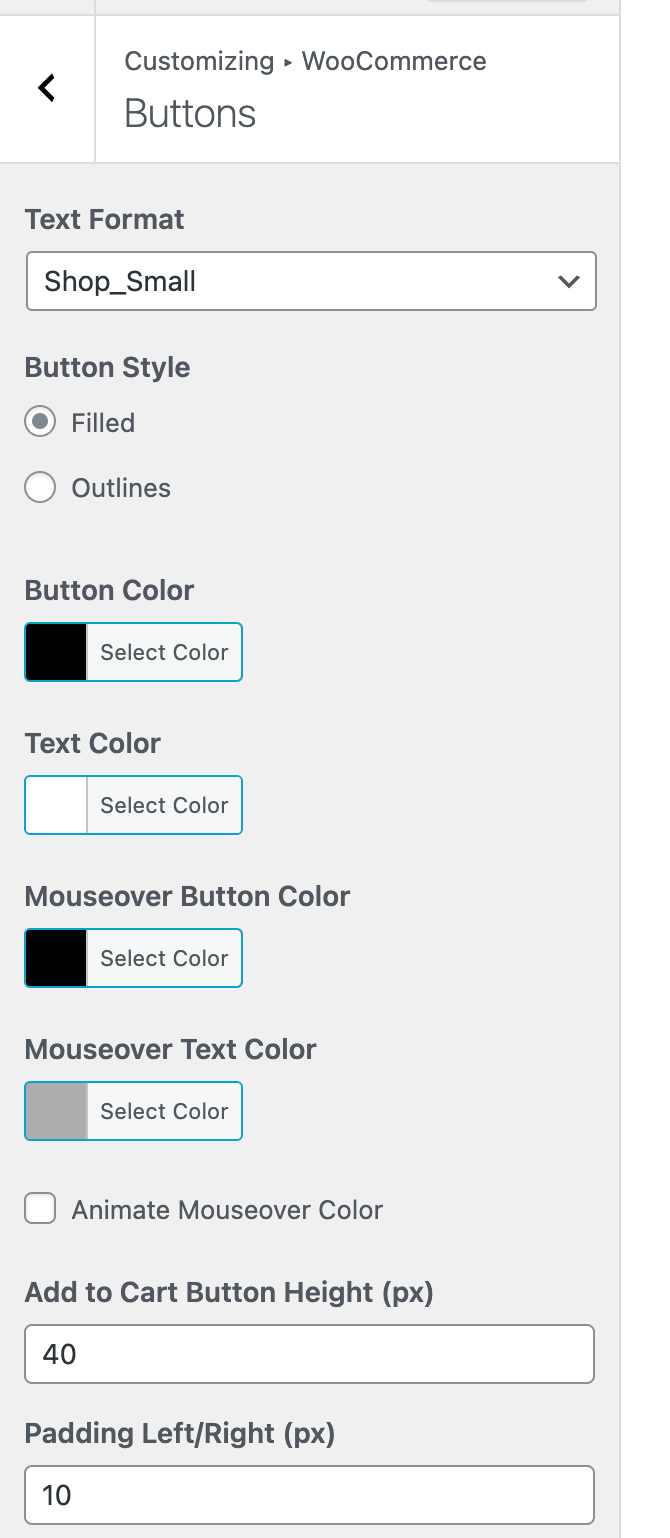
so you dont need to use the custom css i wrote
-
thank you!
I also code custom websites or custom Lay features.
💿 Email me here: 💿
info@laytheme.com
Before you post:
- When using a WordPress Cache plugin, disable it or clear your cache.
- Update Lay Theme and all Lay Theme Addons
- Disable all Plugins
- Go to Lay Options → Custom CSS & HTML, click "Turn Off All Custom Code", click "Save Changes"
This often solves issues you might run into
When you post:
- Post a link to where the problem is
- Does the problem happen on Chrome, Firefox, Safari or iPhone or Android?
- If the problem is difficult to explain, post screenshots / link to a video to explain it