Issue with positioning text columns in footer
-
Hi,
I'm trying to position multiple text columns at 50% of the row height in my footer. I assigned a class called footerText to the text elements and applied the following custom CSS:
.footerText { margin-top: 50%; /* Position the text at 50% of the div's height */ }However, I'm encountering several issues:
- The code works when a text box spans 2 columns in my grid. But if I make the text box 4 columns wide, the text jumps to the bottom. See the screenshots below.
- Additionally, when I set the row a Custom Row Height to 50vh, all my text columns disappear. See the screenshot.
Does anyone know what might be causing this behavior and how I can fix it?
Thanks in advance!
Link:
https://dev.vandersalm-architecten.nl/Screenshots
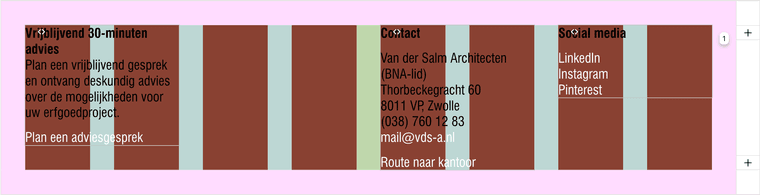
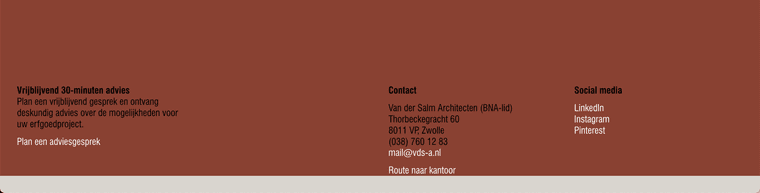
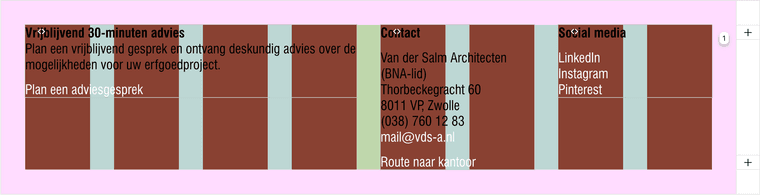
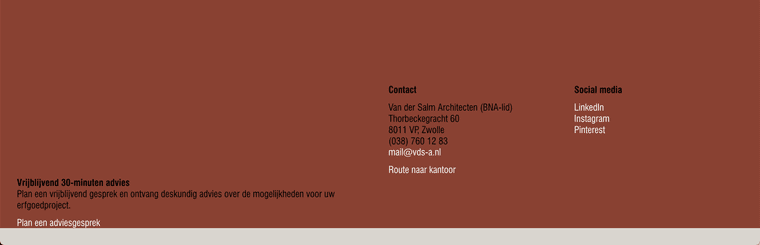
Footer when set Custom Row Height:
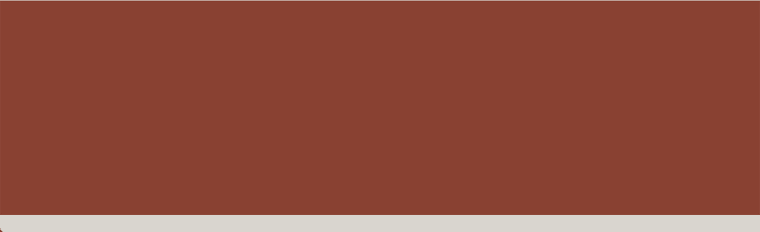
-
how about you dont use custom css for this,
but do this:right click every column in your footer in the gridder.
choose "set spaces". then set a top space. when you click on the px it changes to %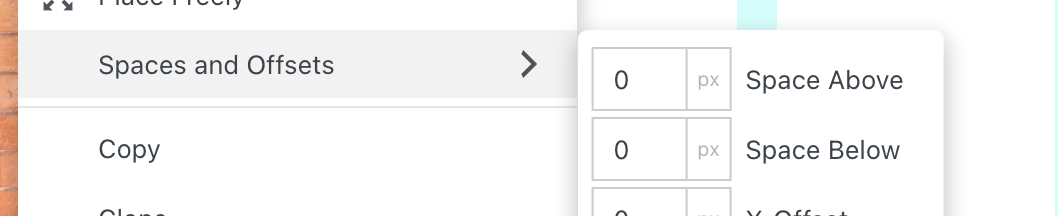
Additionally, when I set the row a Custom Row Height to 50vh, all my text columns disappear. See the screenshot.
could be an incompatibility with your custom css
rows that have a custom row height or that have a browser row height:
almost all elements inside them are position absolute. this way they can then overlap:
https://laytheme.com/documentation/gridder-elements.html#elements-above-other-elementsmaybe that different way of how i implemented positioning for this collides with your custom css
I also code custom websites or custom Lay features.
💿 Email me here: 💿
info@laytheme.com
Before you post:
- When using a WordPress Cache plugin, disable it or clear your cache.
- Update Lay Theme and all Lay Theme Addons
- Disable all Plugins
- Go to Lay Options → Custom CSS & HTML, click "Turn Off All Custom Code", click "Save Changes"
This often solves issues you might run into
When you post:
- Post a link to where the problem is
- Does the problem happen on Chrome, Firefox, Safari or iPhone or Android?
- If the problem is difficult to explain, post screenshots / link to a video to explain it