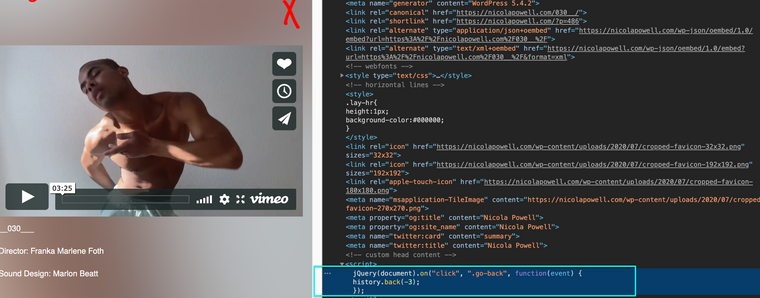JS History Back link
-
Hi there,
I‘m trying to create a binding JavaScript History Back link on a page.
This is the code I’m using in the custom HTML head section, but it doesn't seem to work…
<script> jQuery(document).on("click", "go-back", function(event) { history.back(); }); </script>I’ve set a custom HTML class to the text box – "go-back"
But I can't seem to get it to work. I want it to work like a ‘normal’ HTML link, so when hovering the cursor over the text link, it will change to a ‘hand’ as standard, and when clicked goes back to the previous page.
Does anyone have any thoughts about this?
Thanks, D
-
Dear @Des
did you try this?
jQuery(document).on("click", ".go-back", function(event) { history.back(); }); </script>Best!
Marius
-
Hi @mariusjopen
Yes, I've used that code, and have now got it work. However, for the link, when hovering over it, the cursor does not change to a ‘hand’ to indicate it's a link, so it‘s not obvious to the viewer of the site.
I have tried putting a href link in the JS custom code, but can't get it to work.
<a href="javascript:history.back()"> Close </a>Any tips?
Thanks
-
Dear @Des
with CSS you could make cursor: pointer
Easy
Best!
Marius -
@mariusjopen ah yes, of course – I should have thought of that, thanks.
-
No worries! Happy to help!
-
Hey guys, I've been trying to follow but it seems like I'm missing out on something here. Would you care to explain for dummies again?
I have a png which I want to assign the class to in order to make it a button with history.back function.
This is the part I insert in Custom <head> content
<script> jQuery(document).on("click", "go-back", function(event) { history.back(); }); </script>What to I insert elsewhere to make it an applicable class, which turns my png into a clickable link?
Many thanks!
-
Dear @sebht
Lets see if we can find a solution :)
A Png that you have inserted where exactly in your website?
(in a project or have you inserted it in CUSTOM HTML perhaps)Just to have a better idea?
The <Script> is looking to call "go-back" so we need to set up the PNG with this call -
Maybe this is what you are after?
Would be good to have more understandingLet me know :)
best wishes
Richard -
Dear @Richard-Keith
thanks for getting back! Here's the link to the project page I'm working on. The png is the red X in the top right corner. This project shows in the categories 'home' and 'edit', which is why I need the back function.
So I've gotten the <Script> to work by assigning the png a class – figured it out by myself :)
However, I have to click it twice to go back to the previous page. I guess there's an event in between that the button goes back to. How do I edit the <Script> to go to the overview?
Best,
Seb
I also code custom websites or custom Lay features.
💿 Email me here: 💿
info@laytheme.com
Before you post:
- When using a WordPress Cache plugin, disable it or clear your cache.
- Update Lay Theme and all Lay Theme Addons
- Disable all Plugins
- Go to Lay Options → Custom CSS & HTML, click "Turn Off All Custom Code", click "Save Changes"
This often solves issues you might run into
When you post:
- Post a link to where the problem is
- Does the problem happen on Chrome, Firefox, Safari or iPhone or Android?
- If the problem is difficult to explain, post screenshots / link to a video to explain it