Thumbnail Grid Layout change
-
Hi,
currently I’m using the thumbnail grid with 1 thumbnail per column.
Now I would like to add an option to my page layout, that changes the Thumbnail Grid „Layout Type“.
Like a „view all projects at a glance / Index“ button.
Example:
In default mode it would be
„Top aligned“
1 Column
1% Column Gutter
8% Row GutterAfter the „Click“ it would be
„Masonry“
4 Columns
1% Column Gutter
8% Row GutterIs this possible?
Best,
A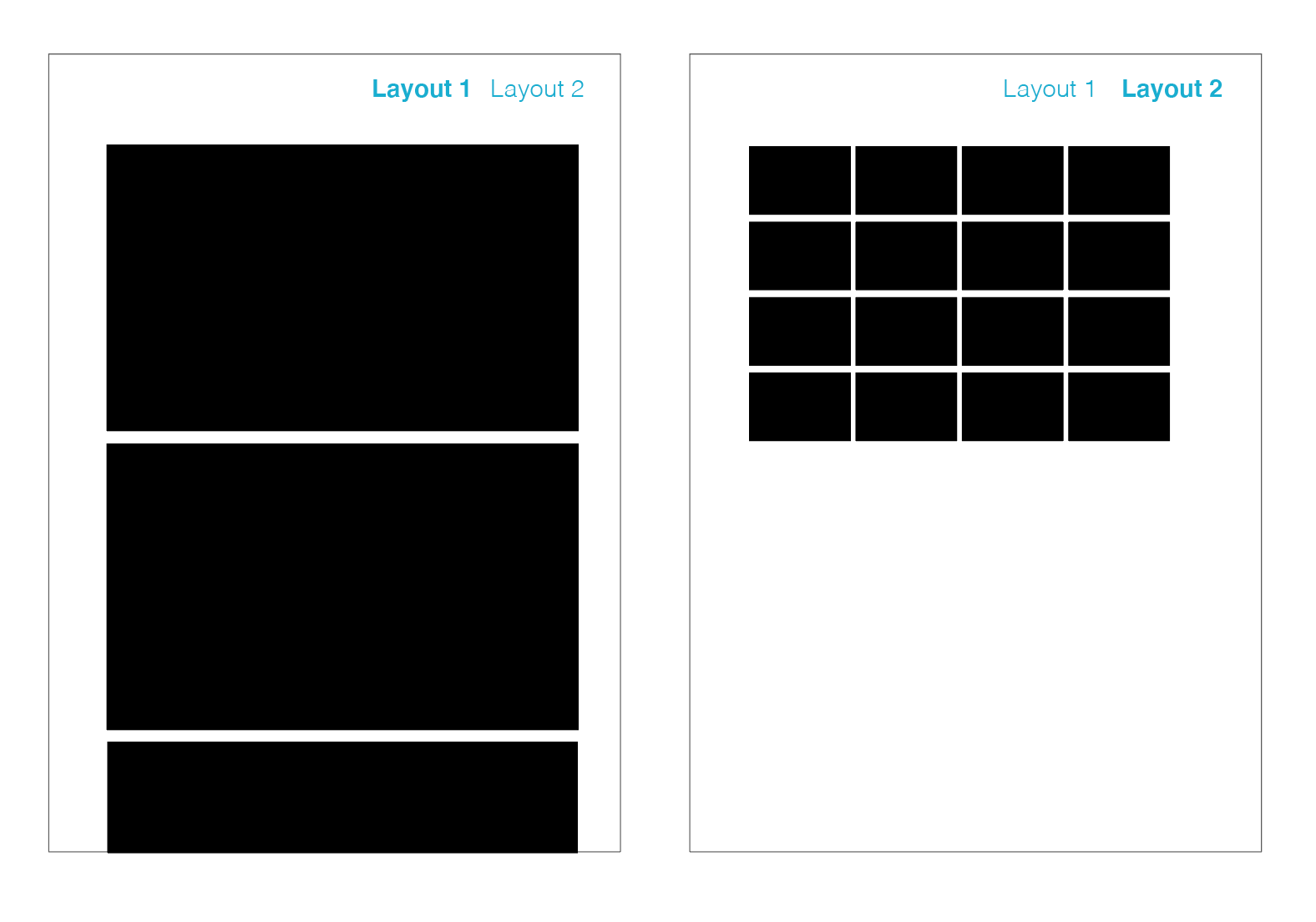
-
Hi,
currently I’m using the thumbnail grid with 1 thumbnail per column.
Now I would like to add an option to my page layout, that changes the Thumbnail Grid „Layout Type“.
Like a „view all projects at a glance / Index“ button.
Example:
In default mode it would be
„Top aligned“
1 Column
1% Column Gutter
8% Row GutterAfter the „Click“ it would be
„Masonry“
4 Columns
1% Column Gutter
8% Row GutterIs this possible?
Best,
A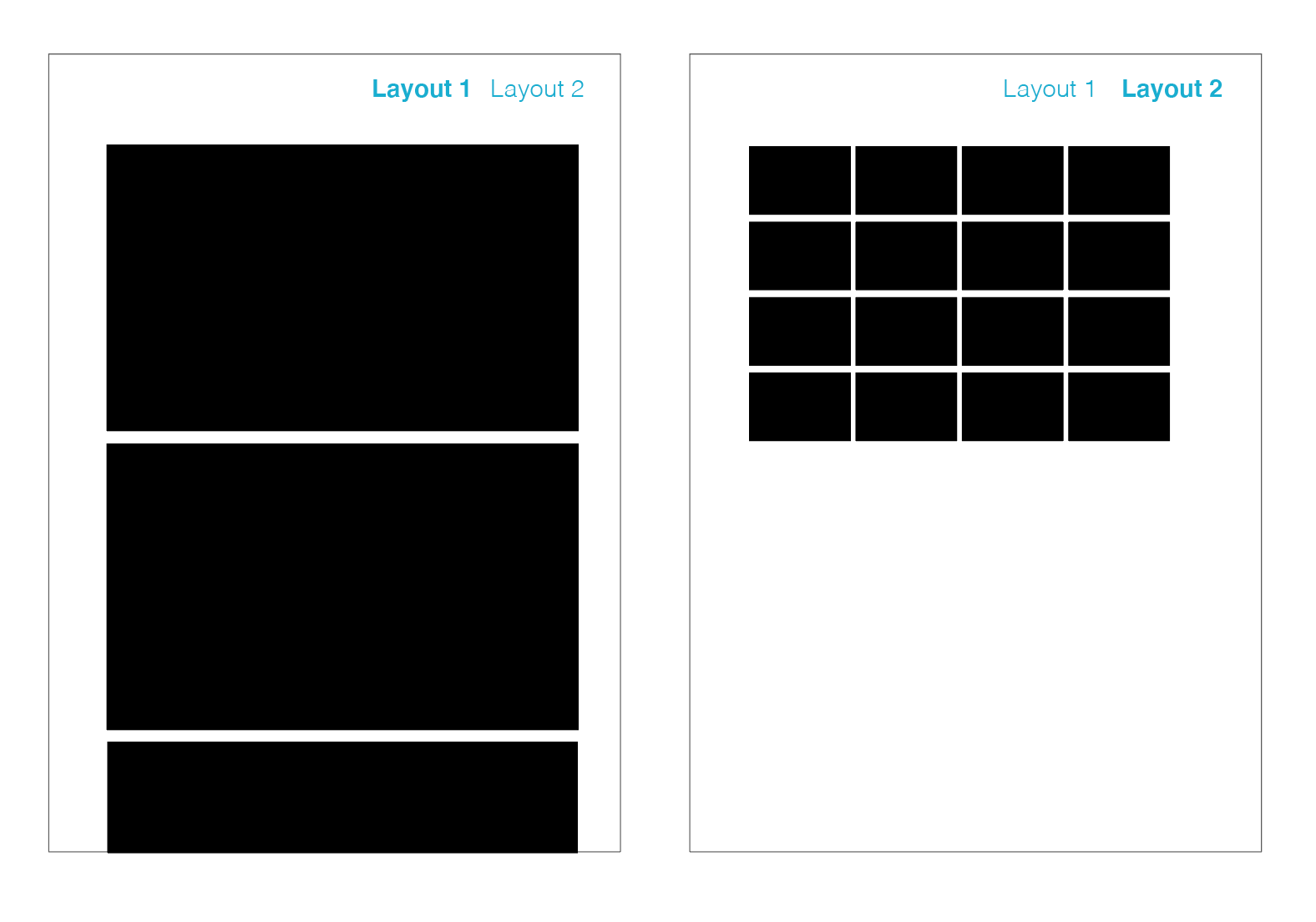
@XLD hey, great idea. all the information for the thumbnail grid is stored in the data-config attribute. changig its values leads to a different appearance on your website.
in this example i changed the desktop columns to be 8 and then attach this value back into the data-config attribute. in your case this would be 4 columns for layout two.
// Get the thumbnail grid const thumbnail = document.querySelector('.thumbs-collection-region'); // Get the current value of the data-config attribute const dataConfig = JSON.parse(thumbnail.getAttribute('data-config')); // Update the colCount property of the desktop object dataConfig.desktop.colCount = 8; // Convert the updated object back to a JSON string const newDataConfig = JSON.stringify(dataConfig); // Set the updated value of the data-config attribute thumbnail.setAttribute('data-config', newDataConfig);there is one thing however, i could not figure out either. if i wrap this code in a click event ( e. g. if i click on a button ), the code gets updated correctly but on the page itself nothing changes. i guess i am missing something here for updating the css?
maybe someone will read this old post and come up with an idea.
-
changig its values leads to a different appearance on your website.
ah i didnt know :)
try this after u have changed the data-config value:
jQuery(window).trigger('window_width_changed'); -
and its probably easiest to just create a new page with some other thumbnailgrid
I also code custom websites or custom Lay features.
💿 Email me here: 💿
info@laytheme.com
Before you post:
- When using a WordPress Cache plugin, disable it or clear your cache.
- Update Lay Theme and all Lay Theme Addons
- Disable all Plugins
- Go to Lay Options → Custom CSS & HTML, click "Turn Off All Custom Code", click "Save Changes"
This often solves issues you might run into
When you post:
- Post a link to where the problem is
- Does the problem happen on Chrome, Firefox, Safari or iPhone or Android?
- If the problem is difficult to explain, post screenshots / link to a video to explain it