From Local to Online - completely different experience
-
Hi ;)
I have made the free trial and created my WordPress in Local.
I thought it will be quite easy to put it up online, I bought Lay theme with 3 licenses and then it turned quite tricky for me to find a free way to make my site to be online.
Since I have not done THAT much - just like half a day - I thought I would manually make a copy in the online version, but that is not what I expected. The Gridder is working completely in a different way. If I have all the values the same on the LOCAL and Online the text and images end up in completely different places. Also the Gridder is acting on me and puts the text in very different places then what is it showing in preview. Could someone give me a hand?
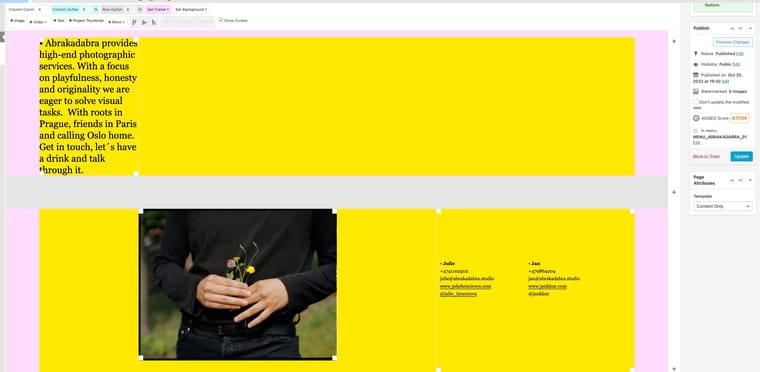
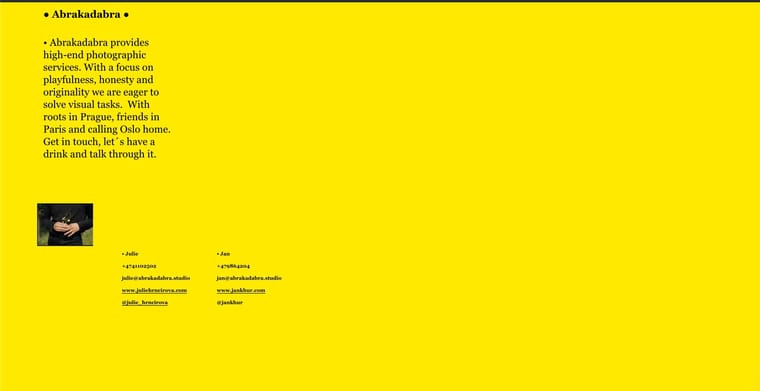
-
are u sure you have the same lay theme versions?
can you move the site from local to online using the duplicator plugin please?
https://wordpress.org/plugins/duplicator/then it should work fine
-
are u sure you have the same lay theme versions?
can you move the site from local to online using the duplicator plugin please?
https://wordpress.org/plugins/duplicator/then it should work fine
@arminunruh this screenshot example is actually not from the "original" Local version. This is what my Gridder looks like on the "new" page in the vs what happens when I look on the actual website in browser. The picture is re-sized and in a different place and the text is also in the wrong place.
I tried to migrate using Duplicator but I just do not get how to migrate it to my online page, it is completely missing in the tutorial :(
So I am able to get the package to my computer but then I have no idea how to add it on mine. I tried to put it somehow via FTP, so I imported the files but the /installer.php thing never worked for me. So after few days I just gave up :( Was not able to find any good step by step tutorial :(
-
are u sure you have the same lay theme versions?
can you move the site from local to online using the duplicator plugin please?
https://wordpress.org/plugins/duplicator/then it should work fine
@arminunruh also sending video - think it might be easier to explain what I am experiencing.
https://capture.dropbox.com/5i66B4LgR2Hn6m0l
Thanks a lot :)
-
are u sure you have the same lay theme versions?
can you move the site from local to online using the duplicator plugin please?
https://wordpress.org/plugins/duplicator/then it should work fine
@arminunruh what do you think will be the best steps for me? Thanks a lot :)
-
@arminunruh what do you think will be the best steps for me? Thanks a lot :)
@jankhur Maybe you find this plugin helpful:
https://de.wordpress.org/plugins/all-in-one-wp-migration/
You have to install it on your local WP and on your online WP.
Then you create a Backup File of your LOCAL WP and load it up to your ONLINE WP and overwrite everything.
-
hey sorry for the late reply :O
you are right, they kind of skip this step in the video.
I added this text to the tutorial now to explain this step:
"
Once you exporter your website and got the files using duplicator you need to upload them to your webhost by using FTP.Do this by using FileZilla or you can use webftp in your webhost control panel if your webhost provides this.
Upload the two files to your WordPress root folder where you see the folders "wp-content" and "wp-admin" and "wp-includes".
Then in your webbrowser go to: yourwebsite.com/installer.php
Congratulations!
"heres more info too:
https://laytheme.com/documentation/moving-website.html
I also code custom websites or custom Lay features.
💿 Email me here: 💿
info@laytheme.com
Before you post:
- When using a WordPress Cache plugin, disable it or clear your cache.
- Update Lay Theme and all Lay Theme Addons
- Disable all Plugins
- Go to Lay Options → Custom CSS & HTML, click "Turn Off All Custom Code", click "Save Changes"
This often solves issues you might run into
When you post:
- Post a link to where the problem is
- Does the problem happen on Chrome, Firefox, Safari or iPhone or Android?
- If the problem is difficult to explain, post screenshots / link to a video to explain it