Fullscreen Slider: Image align (left/center/right)
-
Hey,
I would like to design my image slide so that the images are displayed at 100% height and I decide whether the images are aligned on the left, center or right. Here an example-site, where it becomes clear what I have in mind: https://www.juliajohnson.com/professional/iman-2So I first tried to create 3 columns: I can decide whether the image is centered left or right, but I can't get it to 100% height - the column controls the image width and thus limits the height. With the checkmark "Give elements a max-width and max-height and center them" in LayOption I get strange off's like this:
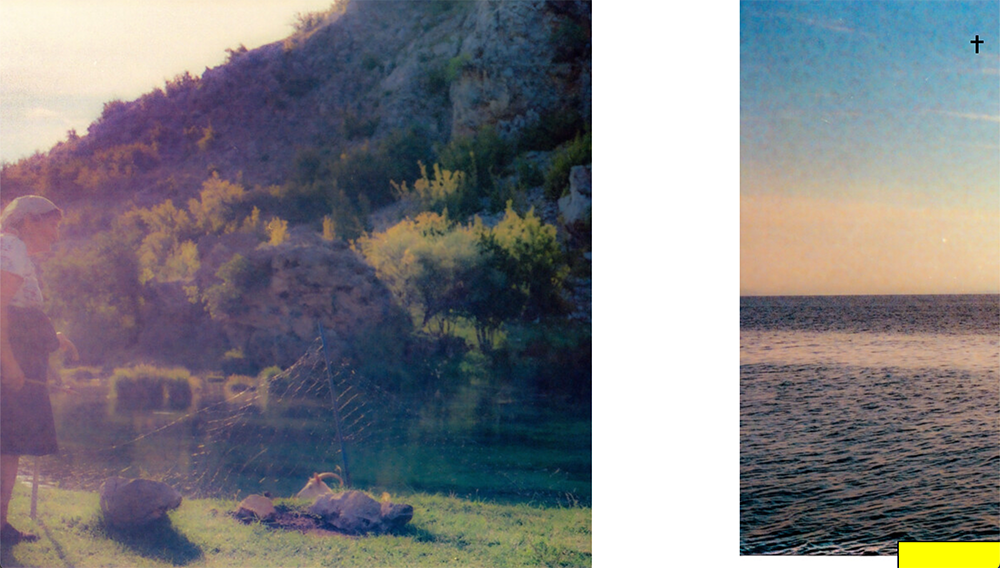
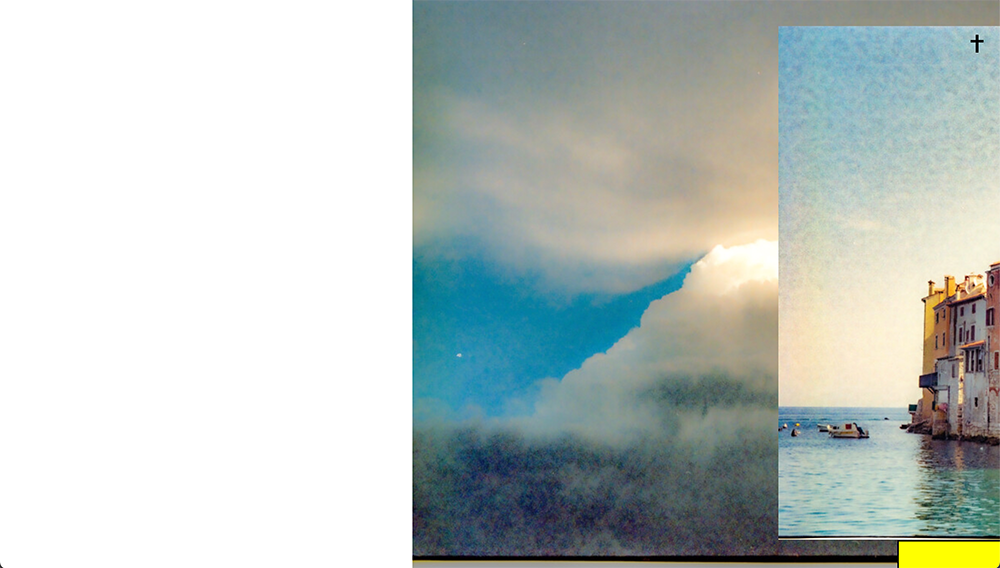
As an alternative, I created a column with browser height and assigned classes to the images. In the custom-css I put in the simple code like height:100vh; float:left;
This does not work either.
Does anyone have an idea how to solve the problem?
Here my website-link: http://robert-gruenheit.com/holiday-postcards/ -
hey there!
i see
thanks for your patience!
add this css to lay options → custom css & html → custom css:.fs-left, .fs-center, .fs-right{ height: 100vh; width: auto!important; } .fs-left{ left: 0!important; } .fs-center{ left: 50%!important; transform: translateX(-50%)!important; } .fs-right{ left: auto!important; right: 0!important; } .fs-left img, .fs-center img, .fs-right img{ height: 100vh; position: relative; width: auto; } .fs-left .ph, .fs-center .ph, .fs-right .ph{ display: none; }disable the max-width max-height setting in lay options → fullscreen slider
now in your gridder,
make sure your lay has frame top and frame bottom set to 0
then make sure your rows are "browser height" when right-clicking rows, and choosing "use browser height"then put one image inside and right click it, choose "set html class and id"
in html class enter:
fs-left
OR
fs-center
OR
fs-right
does it work for you?
i need to improve the gridder so we can just set images to a fixed height. currently, only the elementgrid has a setting to have same-height images :O
-
hey there!
i see
thanks for your patience!
add this css to lay options → custom css & html → custom css:.fs-left, .fs-center, .fs-right{ height: 100vh; width: auto!important; } .fs-left{ left: 0!important; } .fs-center{ left: 50%!important; transform: translateX(-50%)!important; } .fs-right{ left: auto!important; right: 0!important; } .fs-left img, .fs-center img, .fs-right img{ height: 100vh; position: relative; width: auto; } .fs-left .ph, .fs-center .ph, .fs-right .ph{ display: none; }disable the max-width max-height setting in lay options → fullscreen slider
now in your gridder,
make sure your lay has frame top and frame bottom set to 0
then make sure your rows are "browser height" when right-clicking rows, and choosing "use browser height"then put one image inside and right click it, choose "set html class and id"
in html class enter:
fs-left
OR
fs-center
OR
fs-right
does it work for you?
i need to improve the gridder so we can just set images to a fixed height. currently, only the elementgrid has a setting to have same-height images :O
@arminunruh
Thank you very much! Sorry for the long reply time and for not thanking you:I tried your code after your answer and it worked. After a few weeks it stopped working (pictures were no longer displayed at all).
Do you have any idea what the problem might be? Updates?!
-
.fs-left, .fs-center, .fs-right{ height: 100vh!important; width: auto!important; } .fs-left{ left: 0!important; } .fs-center{ left: 50%!important; transform: translateX(-50%)!important; } .fs-right{ left: auto!important; right: 0!important; } .fs-left img, .fs-center img, .fs-right img{ height: 100vh!important; position: relative!important; width: auto!important; } .fs-left .ph, .fs-center .ph, .fs-right .ph{ display: none!important; }try this css instead, its just with !important at the end of everything
-
.fs-left, .fs-center, .fs-right{ height: 100vh!important; width: auto!important; } .fs-left{ left: 0!important; } .fs-center{ left: 50%!important; transform: translateX(-50%)!important; } .fs-right{ left: auto!important; right: 0!important; } .fs-left img, .fs-center img, .fs-right img{ height: 100vh!important; position: relative!important; width: auto!important; } .fs-left .ph, .fs-center .ph, .fs-right .ph{ display: none!important; }try this css instead, its just with !important at the end of everything
@arminunruh
Works! Great! Thanks so much!
I also code custom websites or custom Lay features.
💿 Email me here: 💿
info@laytheme.com
Before you post:
- When using a WordPress Cache plugin, disable it or clear your cache.
- Update Lay Theme and all Lay Theme Addons
- Disable all Plugins
- Go to Lay Options → Custom CSS & HTML, click "Turn Off All Custom Code", click "Save Changes"
This often solves issues you might run into
When you post:
- Post a link to where the problem is
- Does the problem happen on Chrome, Firefox, Safari or iPhone or Android?
- If the problem is difficult to explain, post screenshots / link to a video to explain it