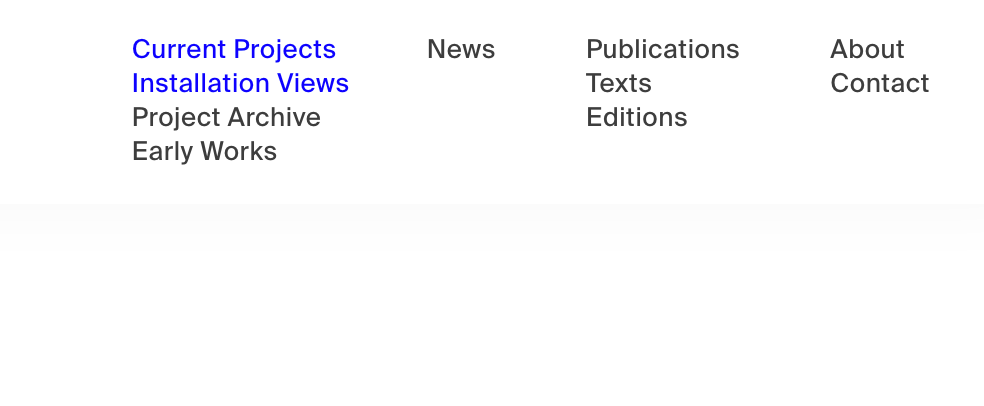@brief Hi Thomas,
So... Here's how you can do this.
You need a fullscreen slider. In 'Lay Options - fullscreen slider' you need to change the 'Direction' to 'Horizontal' and enable 'Slide on page click' and also enable 'fading effect'. You need to disable 'show navigation'.
Then on the page you have the slider you need to put your images into rows and right-click to enable 'user browser height for row height' on each row.
You're going to need to cheat a little to do the captions and numbers here. For each slide you'll need to manually add the caption and place in the gridder and the same with the slide number. If you have a 5% left/right frame then you'll need to right click on your caption and slide number and add '5' to 'space below'. Make sure the text frames are set to bottom alignment.
This will then make your captions and numbers nice and neat and equal. You can of course set these to whatever you like. And don't forget to clone these to save yourself time and keep your formatting nice and neat!
It's a little effort but this is the way to do it. Im sure there is a way to then change the duration of the 'fade effect' but I havn't looked into that - it's definately possible though.
I hope this helps!
D